- Index & Versions
- Pages 1 to 8
- Pages 9 to 16
- Looking at .plists Page 9
- Reinstalling with Pacifist. Page 10
- Original work; Page 11
- iChat to AIM on a PC Page 12
- Error Messages in iChat 2 & 3 Page 13
- Trouble Shooting: (Page 15)
- Incomplete Startup screens
- No log on to the AIM server
- Can not Add Buddy.
- See greyed out names
- You can see Buddies
but they can't see you. - Can not see green icons
for Audio and Video - Can Text chat but not AV
- Can not connect to a
Certain Buddy. - Ok Preview of Video
but Black screen in chat. - Can not send Files.
- Can see my DV camera in iMovie
but not iChat - Can not get my DV camcorder
to stay on - I have an error message
Redirect to Error Message page.
- Start Up checks for iChat 3
- Erorr Logs post 10.4.7
- More info on Error Logs
- EZ Jim's iSight Section
- iChat in Pics
- Site Map
- Email Me
Ralph Johns
iChat Information Pages
Version 4

These iChat 4 pages are coloured Gray and have the iChat 4 icon on them that was in use at the time, so you know where you are. The icon differs little from the Version 3 version.
These pages have sat here since 2008 with no update. In that time the AIM servers have been closed down (2017) and iChat has been superseded by Message and FaceTime. That effectively make this a sort of Historical Document of how it worked.
iChat 4 Pictures Preferences
You are In:- iChat >> Versions >> iChat 4 >> iChat 4 Pictures Index >> iChat 4 Prefences Index >> Accounts Preferences


 |
2[5] | 02 Accounts Preferences | Nov 2008 |
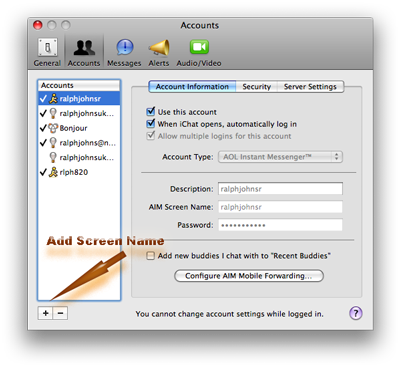 2 Accounts Preferences |
This is the iChat 4 Accounts Section of the Preferences.
At this point in iChat Apple have decided to call Screen Names "Accounts"
If you have done the Start Up Screens and entered an AIM (or Apple) name and enable Bonjour and Enabled a Jabber ID you will have three items in the list on the left. (AIM is the Running Man, Apple the Blue Globe, Jabber the Lightbulb and Bonjour the white and orange symbol). The Plus sign at the bottom of the list is used to enter New Screen Name. If you have set None then only Bonjour will show but it will not be ticked (not active)
Highlighting a current one and using the minus button will delete an Account/Screen name.
The List can also be ordered now. Previous any AIM name (or Apple name) appeared higher than Jabber ones and Bonjour was already at the bottom. The Screen Names can now be dragged in to the order you want. This also now has a direct bearing on what the order is in the Window Menu of those accounts Logged in
In iChat 3 some items that were in the iChat 1 and 2 Privacy Preferences Pane were moved to this pane by the adding of tabs. The Account Info tab shows a better representation of the Name and Password as well as now giving you choice to Describe it. I have not done so in this picture and they all display as the Screen Names. There is no change in this for iChat 4
Highlighting a name on the left will show you the tabs it has and any info on the right. The Bonjour account will only show the Account Info tab. A Jabber one has no Privacy tab.
Above the details themselves is control over whether you can log in the name more than once (Allow Multiple Logins) (different applications that can log into AIM or different computers or web based logins).
You also now have to specifically say whether a Screen Name will login at iChat start. Use This Account option now becomes more important. Previously it was used to Switch between different AIM based Buddy List or different Jabber IDs as you could only log in one of each. Now you can login as many names as you have.

What was Privacy in iChat 1 and 2 is now in the Security tab as it was in iChat 3. It has the options to Allow All, Allow Buddy List Only, Allow Specific People with a button access to a list, Block All and Block Specific People with another button to access that list. Any Jabber ID in the list on the left that you have and click on will not have the Security tab.
The Server Settings button as it was in iChat 1 and 2 has also beome a tab. In here it still allows a change of the Server Name even though another is not currently available and to change the Login port. The default is 5190 using the TCP Protocol (not stated on this pane). Change this port top 443 if having Login Issues.
Was New for iChat 4 was the ability to use an SSL Login. This does technically change the Server name by adding a leading "S" to the name.

The Server Settings become important if using a Googlemail ID as a Jabber ID via GoogleTalk. When you set up a Jabber ID here iChat will presume the @whatever.com ending to your ID is the basis of the Server's Name so it will create a Server entry for googlemail.com This needs to be changed to "talk.google.com" in the Server Settings tab.
The Proxy settings are still in the Server Setting spot but iChat does seem to better if it uses any global settings set in System Preferences > Network rather than an Independent setting here.
Next - Messages Pane.
Created with JAlbum 4.0.6


Created October, 2008 Major Update/Edit October 2024.
© Ralph Johns. Created October 2008
Information Block
This site is about iChat from Version 1 through to iChat 5.x.x
Mostly this is kept as an Historical Document. Some small tense changes have been made but the content is by and large untouched.
It has a mixture of basic info and problem solving help.
The sections below will change for Specifics about info on the page on view
About This Page
Add or delte Account/Screen Names. State whether the Account Logs in at iChat Start and if you have two computers using the same Account/Screen Name whether you allow Multiple Logins of the same name.
In AIM valid names state who can see you as On-line or Block people in the Privcay tab
Change the server ports and sometime Name in the Server Settings tab, important when using a Google Mail ID with the GoogleTalk server
Compatibility
As mentioned above this has had a major Edit/Update in September/October 2024 moving towards being fully HTML 5 compliant meaning that the Browsers listed below are likely to no longer work.
I have tested in Safari 18.1, Firefox 130.x and 131.0, Vivaldi 6.9.3447.48 and iCab 6.2.3 (All Mac Browsers) I don't have access to a PC let alone multiple browsers to test on.
The original pages worked with Win/IE 5.5 and later (should work in 5.0, but not confirmed), Firefox 2, Safari 3, Opera 9, iCab 3.02 and later, Mac/IE 5, Netscape 6 and later
Old browsers (IE version 4 or earlier, Netscape 4 or earlier) should/may only see a text-based page which, while not the prettiest option, is still entirely usable.
