









About iChat

iChat 5
iChat 5 comes with Snow Leopard (OS 10.6.x). At the time of writing that is 10.6 through 10.6.3 iChat was updated to verion 5.0.1 in 10.6.2 and to version 5.0.3 in 10.6.3
These pages have sat here since 2008 with no update. In that time the AIM servers have been closed down (2017) and iChat has been superseded by Message and FaceTime. That effectively makes this a sort of Historical Document of how it worked.
As with other versions here are the links to:
iChat: Adding Buddies
Issues and Problems in Adding Buddies
When adding Buddies the Buddy will appear in the Buddy List and then fade in and out to highlight this action.
Sometimes they will disappear completely, particularly if you are not showing Off-Line Buddies.
There can be several reasons for this and several checks need to be made to iChat and it's settings and possibly your Buddies settings and sometime a little deeper.
Areas Covered
I will start by looking at the ones that are showing as Off-line and you should start by displaying the Off-line Buddies:- (I will use the AIM Buddy List as an example but read for Jabber as well)
- Go to the View Menu in iChat
- Select Show Off-Line Buddies. (In later versions (3, 4 and 5) you can choose to display these as a separate group)
- Check the List to see if the Buddy is there.
There are several reasons why this Buddy might be showing as Off-Line. Presuming they are in the List:-
- They may actually be Off-Line
- You may have misspelled their name AIM may have recognised the name as Valid but it is not your Buddy so it appears as a Buddy who is not On-line. There two variants to this:-
- plain typos
- Adding a buddy as the "wrong" subtype (@mac.com instead of plain AIM or vice versa)
- Your Security/Privacy Setting may need sorting.
- You may be Blocking them
- They may be Blocking you
- You may not be allowing them
- They may not be allowing you
- They may be using a client or Version that can be set to be Invisible.
- You have a faulty or partial Login with AIM (Less of an issue with Jabber Logins)
Checking Things Out
Variants on Misspelling: Item B above
First of all if the Buddy does appear as Off-Line and you have checked with them that they are on line with some other means like a Phone or another IM application then Click on their name in the Buddy List and a Get Info
( use the Command/Apple//⌘ key + i key together or use the File Menu option)
Select the Address Card in the drop down or tab depending on version.
First of all check Spelling of the screen name. I can use about three fingers on both hands to type but often enter things with my left hand before they should which transposes letters such as ralphjohsnr instead of ralphjohnsr. I often find that I have hit two keys at once adding extra letters as well.
The second issue is a variant on this in that iChat 4 and earlier adds the @mac.com suffix (or the @me.com one) without you having to type them when choosing the Account/Screen Name type. It is very easy to forget to choose the type at the relevant stage.

Later versions had a spcific drop down for @me.com names as well. Using an older version of iCHat with a newer (then) @me.com name ment you had to type in full under the AIM slot.
In the first Picture the @mac.com is out to the right of the Account Name field. In Leopard the Suffix involved is in the field already but greyed out with the cursor in font of this to try and visually remind you.
As ralphjohnsr, ralphjohnsr@mac.com and ralphjohnsr@me.com are all valid AIM IDs iChat and the AIM server where they are kept will recognise them as such and add them to the Buddy list. Obviously only one is an actual Buddy.
Apple are not the only ISP/Web Service that use the @ symbol as part of a valid AIM ID so care must be taken. We are talking here mainly of confusion created by not choosing to add a Buddy as an AIM Screen Name causing it to be added as either @mac.com or @me.com
In iChat 4 it is not so easy to correct this and it is better to delete the Buddy and visit the Address Book and edit the Address Card. @mac and @me.com names are added to the Address Book under AIM type IM listings
In earlier versions you can highlight the Screen Name in the iChat Address Card and delete the Suffix from the Screen Name. If you are not sure, delete the Buddy in iChat, Edit the Address Book card for that contact (if they have an Address Book entry) and Re-add the Buddy.
Privacy in iChat 2 and Security settings: Item C parts i and iii
In iChat 2 the iChat menu > Preferences have a separate Privacy icon and pane.

(Actually it is the same for iChat 1 as well)
This has Drop down to Select the various options to Allow or Block Buddies
You need to Check that your Buddy is Allowed and Not Blocked.
Allowing is one of several options:-
Allow All
Allow Buddy List Only
(Later versions have Allow Specific People as well)
Blocking is also two Options:-
Block Everyone
Block Certain People
Some of these options have Lists and in the picture above in iChat 1 and 2 this is for adding certain Buddies or people to the Block List
iChat 3 Onwards
In iChat 3 this Privacy option was changed to "Security" and is a tab in the Accounts Preferences pane and the lists involved tend to be separate pop outs. It is the same for iChat 4 and 5
For testing, use Allow All/Anyone as this overrides both the certain people Allow and Block lists
Apart from this it is a question of checking and editing the various lists to get the correct Buddies to Show as On-Line.
Note:
People or Buddies added to the Buddy list will display as On or Off line depending on the things discussed in this section.
If you remove someone from your Buddy list because you don't want to have contact with them this will allow the to see you as On-line and contact you. Having them in the Buddy List but blocked will make you appear Off-Line to them and prevent contact.
The Allow Buddy List Only option and a removed Buddy will achieve the same thing.
Privacy in iChat 2 and Security settings: Item C parts ii and iv
The Reverse is true.
That is to say that if your Buddy has you Blocked or has Allow Buddy List only set and has not added you to their Buddy List or not added you to a Specific People list then they will appear Off-Line to you - the reverse of the Note Box above.
In this case you may have to check with your Buddy about their Settings as well.
Summary So Far
Check Spelling of Buddies Screen Name and which Account type it was added as.
Check if they are On or Off-Line or that the iChat settings - at both ends - allow you to see each other as On-line.
Issues with the Login to AIM
FeedBag Errors in in iChat 1,2 and 3
First of all in iChat 3 and Earlier it is possible that you actually get an Error Message when adding a Buddy to an AIM Buddy list.
"Could not add 'screenname' to your buddy list. (Feedbag error 10) or (... 17 or 14)"
Feedbag Error 17 is a message from AIM that your Buddy List is full.
Make sure that your Buddies do not appear in more than one group as they get counted twice (or more) this way. The limit was 200 and the Error 17 is less common now.
Feedbag Error 10 is connected to your Buddies details already being in the Address Book and you trying to add the same person under a different screen name - or adding an iChat Buddy when their AIM screen Name is already in their Address Book entry
Either delete the previous entry or....
add the second screen name after the first one with a comma in between in the Address Book (ralphjohnr,rlph820) in the AIM entry points or add an extra AIM field to the Address Book card to hold the second name.
Alternatively the names can be added in this way to the Buddy Info Accounts/Address Card drop down or tab when you use the Command/Apple//⌘ key and "i" together (Get Info) when a Buddy is highlighted in the Buddy list.
In iChat 3 there is some evidence that this is related to how your Groups are set up. I had this from another Level 4 at Apple Discussions:
Make sure you have a single group set in iChat (View - Use Groups). Add a group using the + on the bottom of the buddy list. Give it the name "Buddies", a default group that AIM uses. Once you add this group, then iChat should let you add people to the Buddy List
In Leopard the Error message reporting has been taken out and all you see is the Added Buddy flash several times and not appear even in the Off-Line list. Presume that you have Feedbag Error 10 and check the Address Book entry for the Buddy.
Feedbag Error 14 is to do with adding ICQ account names. Use the same approach as Feedbag Error 10.
For clarity there is this from Sabrina Leistner from Germany.
The person who is supposed to be added to a buddy list has to check whether he/she has allowed "all users to add me to their Contact List and see my Online / Offline status"
This can be found under "My preferences" -> Security -> General -> Contact List Authorization (ICQ client on a Windows PC)
This has to be done before the iChat person can add the Buddy
Ports and the Buddy List
As mentioned on pages 3 and 4 iChat logs in to the AIM servers on Port 5190 on the TCP Protocol -- AND -- it also gets Buddy List feedback on this same port for the Buddy list on the UDP Protocol - mainly about the Buddy Pics and Status Messages
It has been found that some modems such as Zyxel models and some that specify Port Forwarding with Protocols - do not like this double use of Port 5190. For these it is best that you go to iChat Menu > Preferences > Accounts > Server settings and change the Login port to 443 to separate the Login from the UDP feedback (and File Sending) port.
This may well help with adding some Buddies.
Of course the same port and particularly if required the Protocol needs to be allowed through any Routing device. See page 4 for more on this.
Checking and sorting a partial Login
Realistically this is where you get to if you have checked Spelling, how you added the Screen Name, if they are On-line and are not Blocked and the port is allowed in your Modem or router.
There is no real way to check the quality of your Login. It can only be inferred that something is not quite right and proceed with things that will sort this.
Method 1
Can also work for some problems with Video chats.
- Shut down any Airport Card
- Shut down the computer
- Disconnect any Ethernet cable from either the router/modem or computer end (leave modem connected to the Internet)
- With no internet Connection, Restart the Computer
- Restart iChat
- Plug in Ethernet Cable or turn On Airport Card
- Make iChat Login to AIM from the iChat Menu > Accounts sub menu or Accounts Listing
- Done
Method 2
On the Apple Discussion pages another option has been suggested of going to the System Preferences > Network and setting up a New Location in the (top) Drop Down. (Top is in Brackets as Leopard and Snow Leopard only have the one drop down)
What both methods force the OS to do is re-establish the Network Settings which can clear some problems with the AIM login in this case.
The Preferences List
As you may know in OS X the Preferences files for an Application are files that end in .plist and are stored in your Home Folder (with the Little House icon) > Library > Preferences. Depending on your version of iChat you will have three or so of these:-
- com.apple.ichat.plist - Listing most settings you can change.
- com.apple.ichat.AIM.plist - Holds the AIM Login details
- com.apple.ichat.Subnet.plist - This one hold the Sort Order (View Menu) of the Buddy List and Blocked List people
- com.apple.ichatAgent.plist - Holds info on the messaging functioning part of iChat (it performs other background processes as well)
- com.apple.ichat.Jabber.plist - Holds the Jabber account Login details in iChat 3 and 4
- iChat 5 adds a couple more .plists for Status Messages and Shared listings.
As with most things internet the connection can be suddenly dropped. With a web browser or Mail you just hit the refresh or Get Mail Button to re-establish the connection. As iChat is an Always On connection (Web Browsing and Mail are intermittent) a sudden drop by the AIM servers can cause problems as their Info on when and how you are logged in may differ from what is stored in com.apple.ichat.AIM.plist about the process from your end.
You can try Logging out of AIM in iChat if it shows you as Logged in and you can get a Response. More often than not it will try several times and pop up an AIM issued message saying you have tried too often and to try later. At this point the only realistic thing to do is to delete the com.apple.ichat.AIM.plist and restart iChat to recreate the .plist involved.
As mentioned the .plists are in your Little House icon then the Library Folder within that and the Preferences folder inside the Library one. You can only get there by clicking through the folders involved as SPotlight and Find do not look in here. Drag the com.apple.ichat.AIM.plist item to the Trash and restart iChat to recreate it. This should sort any Login issues and should help in adding some Buddies.
In Leopard the issue can go deeper for some reason. It causes the AIM valid Accounts you have not to show in the Window menu nor in the Accounts submenu of the iChat menu AND the Link to Preferences also appears greyed out. As this FAQ/USers Tip at Apple says it can be linked to sync problems with the AIM Servers when they clear out old Screen Names. If you have this level of issue use the FAQ/Users Tip.
Summary
Check settings
Force a Network reboot possibly with a restart of the computer.
In certain circumstances delete the com.apple.ichat.AIM.plist and restart iChat
As a last resort consult the User Tips Library item at Apple.
© Ralph Johns October 2009 - Edit: New Style 2 June 2010 - Edit 2024 Aiming Toward HTML 5 compliance
Menu
Information Block
This site is about iChat from Version 1 through to iChat 5.x.x
Mostly this is kept as an Historical Document. Some small tense changes have been made but the content is by and large untouched.
It has a mixture of basic info and problem solving help.
The sections below will change for Specifics about info on the page on view
Specific Page Notes
© Ralph Johns and others where credited.
Revised September 2024

Made on a Mac®

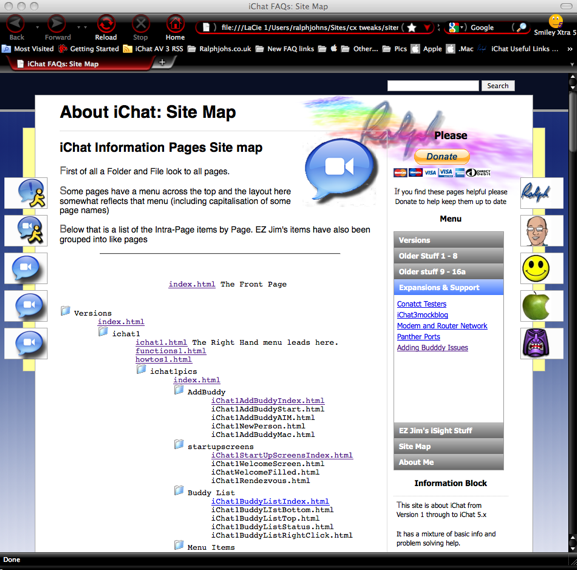

 Top of page
Top of page