- Index & Versions
- Pages 1 to 8
- Pages 9 to 16
- Looking at .plists Page 9
- Reinstalling with Pacifist. Page 10
- Original work; Page 11
- iChat to AIM on a PC Page 12
- Error Messages in iChat 2 & 3 Page 13
- Trouble Shooting: (Page 15)
- Incomplete Startup screens
- No log on to the AIM server
- Can not Add Buddy.
- See greyed out names
- You can see Buddies
but they can't see you. - Can not see green icons
for Audio and Video - Can Text chat but not AV
- Can not connect to a
Certain Buddy. - Ok Preview of Video
but Black screen in chat. - Can not send Files.
- Can see my DV camera in iMovie
but not iChat - Can not get my DV camcorder
to stay on - I have an error message
Redirect to Error Message page.
- Start Up checks for iChat 3
- Error Logs post 10.4.7
- More info on Error Logs
- EZ Jim's iSight Section
- iChat in Pics
- Site Map
- Email Me
Ralph Johns
iChat Information Pages

iChat
These pages are about iChat.
They consist of old info about iChat 1, 2 (AV), 3 as well as new stuff about the latest incarnation, iChat 5.
The info in these pages has been somewhat reorganized. I hope to make sure that things are grouped in a more logical order to explain somewhat how iChat has got from iChat (ver 1) though to the current iChat 5.x.x
The Menu at the top will contain everything but may change from page to page.
And Links to ChatRooms and Find-a-Buddy Listing Sites.
This page is essentially about Setting up iChat using the Start Up Screens and what to expect next in the form of Adding Buddies.
As the Link below suggests it also has a bit on how to Find a Buddy and about Chatrooms
Much of this site contains repeats of the same information. Hopefully it is slightly different or stresses a different point on each occasion. The reasons behind this are two-fold.
- On the Apple Discussion pages about iChat the regular posters have developed a system of providing answers in different ways. It was found that not all those posing questions understood the format or lingo used.
- As a result of the above a "Tell-me-three-times" system has somewhat developed and is used here on this site.
Hopefully people will find this Helpful and not annoying.
I does presume you are ready to go and have seen or are past the info on page 1
Jump to Chatroom and Find a Buddy listings
Setting Up iChat
Start By opening the iChat application.
It will open the Assistant or First Run Screen for you.
| There are five text entry points | Picture of Screen |
|---|---|
|
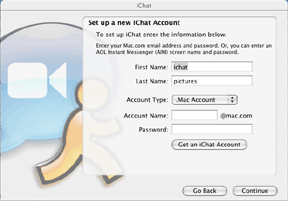
|
After filling in the Screen you click the Continue button. There are several message screens that follow. One asks you if you want to "Enable Rendezvous/Bonjour". This is a matter of preference and depending if you have other Macs on the same LAN. Another asks you about Jabber. See This link and the first three numbered links and page 5 (Edit 2024 Link has been connected to the Way Back Machine 2007
See here for iChat 3 and 4 Variations
It is possible to click through all the First Run Screen without putting any data (text) in the entry boxes other than the pre-filled computer (your Mac's User) account details.
iChat will now open up.
It will show you the Buddy List "Connecting..." to the AIM server and possibly your Rendezvous/ Bonjour and/or Jabber Buddy List(s) if you selected to Log on there as well.
If you clicked through the Start up Screen with out any details you will now have to go to the iChat Preferences and select Accounts and enter your AIM or @mac name and your password. (Click on the word iChat in the Menu Bar and select Preferences).
| Buddy List window | Accounts Preference Pane Panther |
|---|---|
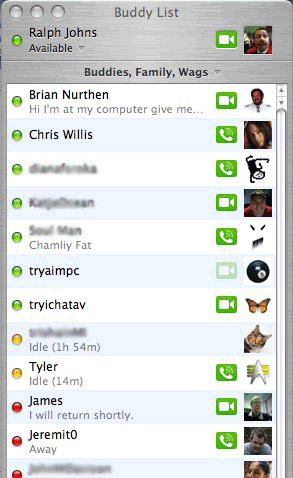 |
 Tiger and Later : iChat 3 & 4 Accounts Pane
Tiger and Later : iChat 3 & 4 Accounts Pane
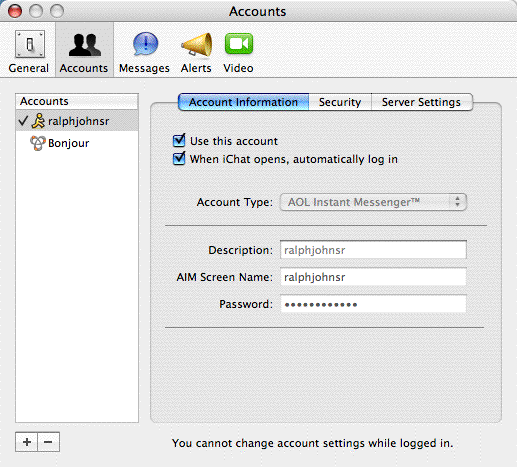 |
You will now have to enter your Buddies.
These instructions are very similar in iChat 3 for the Jabber Buddy List.
In iChat 4 there is a similar split to the AIM and @mac/@me.com ones, detailed below, between Jabber IDs and Googletalk ones for Jabber.
- STEP 1
 This is done by pressing the + sign at the bottom of the Buddy List. Indicated in the picture to the right and hidden mostly by the window which will open that you can see in the picture to the right.
This is done by pressing the + sign at the bottom of the Buddy List. Indicated in the picture to the right and hidden mostly by the window which will open that you can see in the picture to the right.
As you can see it is is linked to your Mac's Address Book application. You can choose to select someone from this list by using the "Select Buddy" button, if their Screen Name is in there, or you can add a "New Person". - STEP 2
Use the "New Person" button to add people that are not in your Address Book (yet).
A new window will open, by contracting the one seen one the right right and opening another with options to enter certain known facts about your new buddy
. - STEP 3
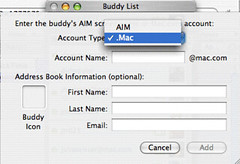
- First of all is the drop down to select the account/screen name type. The default is for an @me.com name (Or an @mac.com one if you have not run the MobileMe - (Links to Side Panel) update). This pic grqabbed when the only choices were AIM or @mac ones.
- The other option is an AIM account/screen name.
- In the default setting the suffix @mac.com is written next to the end of the following text entry field. So if it is an @mac name you can enter the new buddy's name right away.
(The "@mac.com" or "@me.com" does not have to be typed. iChat will add it.
If however you have problems with an @mac.com name add it as an AIM sort and type the @mac.com suffix in full.)
(Again there are exceptions as Apple is not the only web service or ISP that offer AIM valid Email IDs as valid AIM Screen Names. As an "@" is a valid character as part of an AIM valid Screen Name you may find other Buddies do need their AIM name entered in full).
To clarify so far:-
STEP 1. Click to Add (+) button at the bottom of the Buddy List window.
STEP 2. Use the New Buddy button.
STEP 3a. Select the account type.
Step 3b. Type in the account name (without any (3c.) suffix unless required).
- STEP 4.
Next you enter a Buddy icon (to the left).
If you leave this blank it will display the Buddy icon that your Buddy is currently using.
- STEP 5.
There are now three text entry fields on the right, under and in addition to the ones for the Account type and name.
- First Name
- Last Name
- Email:
These entry fields are self explanatory and don't need me to explain further. However I will point out that additional information can be added to these fields to display in your Buddy List. If it is a New Buddy, filling them in will create a Address Book entry.
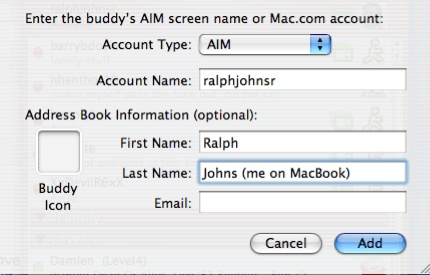 iChat's Buddy List window displays the information you enter (or don't) in these fields. If you only enter the account/screen name (and leave the others blank) then that is what is displayed in the list.
iChat's Buddy List window displays the information you enter (or don't) in these fields. If you only enter the account/screen name (and leave the others blank) then that is what is displayed in the list.
If a person has two first names that you want to display you can do that. If you know someone as R.D. (or RD) then just type that in the entry field for one of the names, as I have done in the picture above.
In Leopard you also get a "Nickname" line 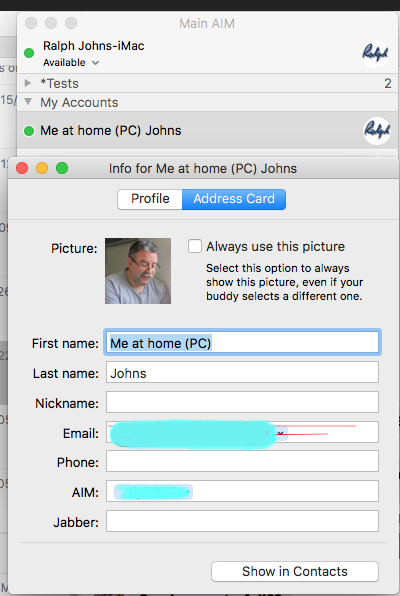
The same windows will open if you use the Add Buddy item from the Buddies menu.
This is the end of the basic way of adding New Buddies.
Options
You can add Buddies that contact you by using the menu item in the Buddies menu. This can be done from any type of chat.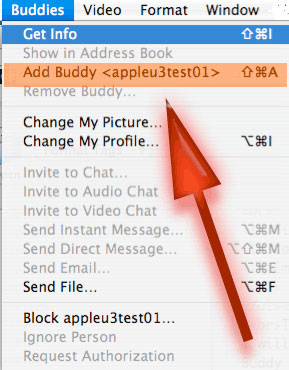 It can be best to wait until the chat has finished. Do not close the chat window.
It can be best to wait until the chat has finished. Do not close the chat window.Now go to the Buddies menu and select add Buddy. It will show you the account name of the Buddy concerned.
If iChat is working properly it can be done in the middle of a Chat so that you can send them files or open a Text chat at the same time or change to a Screen Share. It is also useful to contact them straight back from your Buddy list if the chat fails.
Any problems will be caused by the processor and the link to the AIM servers taking time to run the Buddy List change whilst doing a Video or Audio chat.
Test Sites
Trying test sites. There are 3 AIM account names (running on Macs) that will be of use to the first timer (Those of you with NO Buddies(yet). You know who you are)
There are appleu3test01, appleu3test02 and appleu3test03 which are again AIM account names. They are setup to Auto respond and show you what the camera can see (still life in art terms) and have a sound track playing music, or more commonly now, they show films or adverts. The same base names can also be found online as @mac.com names (appleu3test01@mac.com for example)
Other users at the Apple Discussion Pages for iChat did offer themselves from time to time. (Edit 2024:- Link Removed as there are no Contact Testers at the Apple DIscussion or otherwise.)
See this FAQ: Want to Test your iSight With Another Person? (Edit 2024:- Link Updated. Both here to reflect new numbering at Apple and the User Tip when you hget there has been amended as well).
My AIM account name appears if you click for my Current Profile on the left of any post I have made to the Apple Discussion Pages. (Edit 2024:- Link Removed across the whole site as there are No Contact Testers).
There were several AIM and iChat "who's on line" style databases that you could find doing Google searches. Some I have found are listed below. (I will try and link as many as I can using the Way Back Machine so you can look.)
Chatter Lists pages
This might be useful to those who ask it regularly.
If your looking for iChat Buddy Lists. You may want to register at these.
They are a way of finding New Buddies.
iChatters.com (Edit 2024:- used date from 2008).
Chatfinder.com (Edit 2024:- used date from April 2008)
iChat Club (Edit 2024:- used date from 2007): (Thanks to Phillippe Alary who informed me of this one)
iChat Rooms Listing BEWARE: NSFW listings on show (Edit 2024:- used date from 2007).
Some of them cost.
Unfortunately this list is becoming shorter and shorter. This is for two reasons it seems.
- I keep it to ones that I feel are broadly acceptable or at least Inoffensive to a large majority or people bearing in mind AIM's lower age limit is supposed to be 13 Years of Age.
- I somewhat rely on other people telling me of new ones but two of these have disappeared this time round. (Edit 2008)
Do a Google Search
Also do a Google search for more, and look at the AIM chat rooms. (This has in fact changed to a series of On-Line/webpage chats). You may need to filter out some of the results whichever search you do. There are also differences between some that are web based like the AIM ones and those that List Buddies.
These require that you make note of the chatroom and enter it in the window that pops up when you use the "Go to Chat" item in the iChat File menu. Or you can use the info in the right hand column to connect direct from your Web Browser.
Concerns over who is using Chatrooms is behind the drop in Chatroom Lists. See this Link (The link (Still works) is from the BBC in 2003 and is about MSN closing Chatrooms over child safety.
Getting iChat to Open From Web links
If you have several AIM type Clients (applications that use the AIM servers) you may wish to specify which one opens when you click on a aim:gochat?RoomName=(RoomName) link on a web page.
The aim:gochat?RoomName= link on a web page is much like the iTunes one in an email from Apple that can launch another app.
For this you need to open Internet Explorer on the Mac. (You can get older versions here) (Edit 2024:- Link from Way Back Machine from 2007 meaning the software if it downloads is unlikley to workmon an Intel or later computer).
- Once launched go to the Preferences.
- Scroll down the List to Network and use the Reveal triangle if the contents are not showing
- You need Protocol Helpers.
- Select AIM and change the Application to the one of your choice (iChat, of course).
Doing this also helps if launching a chatroom from a web page does not work properly.
© 2005 Ralph Johns: Edited 24/9/2005, 5/5/2006
Updated September 2006. Moved to Gargoyles Mar 2007
Edited: 1:40 PM Sunday; September 7, 2008
Information Block
This site is about iChat from Version 1 through to iChat 5.x.x
It has had a major Edit in September 2024 moving towards being HTML 5 complaint. It has essentially become an Historical document on how things could be done in iChat.
It has a mixture of basic info and problem solving help.
The setions below will change for Specifics about info on the page on view
About This Page
There is a more detailed version of this first part of the Start Up Screens here at Ryan's Start-up Pages (Edit 2024:- Managed to get a link from the Way Back Machine (this one is in 2007) However none have the pictures saved.
Links to Similar Pages
Adding BuddiesStart Up Screens
iChat Version 1
iChat Version 2
iChat Version 3
iChat Version 4
Chatters Lists: page 5
Internet Explorer: page 5 (Scroll a bit)
About The First Pic
This first picture shows the Start-Up Screens at the first "Welcome Screen". As well as Ryan's pages there are some more here.
About The Second Set
The Second set of pictures show a Buddy list with no Groups showing on the left. It is an iChat 2 pic.
On the right are the different Account Preference screens for Panther (iChat2.x) and Tiger (iChat 3) & Leopard (iChat 4)
MobileMe and @mac.com
As you may know Apple used to offer a Web site and storage space with registration to .Mac which gave you a @mac.com Email name which in turn could be used as an ID.
This could be used in iChat under the pop up for adding your Screen Name. The iChat application added the @mac.com suffix for you.
Apple now offer MobileMe Accounts For new accounts this gives you a @me.com email/ID. It gives the same web space for storage and a Web site and other services like email.
The change happened between OS Updates and required that you went to System Preferences > .mac and click on it to make the MobileMe update run. This in turn changed all the required spots in any app that could use an @mac.com ID and add an @me.com bit to the drop down such as the one in iChat Start Up Screens, like this

To some extent, in this context, the two (@mac.com and @Me.com) are interchangeable as far as a Setting up iChat with an Apple ID/Screen Name. I have not changed every reference to @mac.com to read @Me.com as well, but feel I have done enough to get the picture across.
The is one significant change.
With an @mac.com screen name in iChat, lapsed Paid-for accounts and Trial accounts after the Sixty days, also worked in iChat.
This does Not happen with a MobileMe Account/Screen Name
The trial account ends use in iChat as well now - so presumably will lapsed accounts.
Compatibility
As mentioned above this has had a major Edit/Update in September 2024 meaning that the Browsers listed at the bottom are likely to no longer work.
I have tested in Safari 18.1, Firefox 130.x and 131.0, Vivaldi 6.9.3447.48 and iCab 6.2.3 (All Mac Browsers) I don't have access to a PC let alone multiple browsers to test on.
The original pages worked with Win/IE 5.5 and later (should work in 5.0, but not confirmed), Firefox 2, Safari 3, Opera 9, iCab 3.02 and later, Mac/IE 5, Netscape 6 and later
Old browsers (IE version 4 or earlier, Netscape 4 or earlier) should only see a text-based page which, while not the prettiest option, is still entirely usable.
 Top of page
Top of page