Former Apple Discussion Board Poster.
Apple Enthusiast but not a zealot about it.












iChat 5 comes with Snow Leopard (OS 10.6.x). At the time of writing that is 10.6 through 10.6.3 iChat was updated to verion 5.0.1 in 10.6.2 and to version 5.0.3 in 10.6.3
These pages have sat here since 2008 with no update. In that time the AIM servers have been closed down (2017) and iChat has been superseded by Message and FaceTime. That effectively makes this a sort of Historical Document of how it worked.
As with other versions here are the links to:
There is a longer, more generalised, version on page 6
As with most things Apple and particularly iChat there are in fact several ways of doing this:-
The last requires any chat window is Open but does not have to have an Active chat - it can have finished and been closed at your Buddies end. It is useful to Add Buddies during a chat or just after they have finished, such as an instant recall if the chat fails unexpectedly.

Ok so iChat is up and running with your Real Name or Screen Name across the top (It is a drop down since iChat 4 to change between the two) but no Buddies and you want to add them.
To be clear, these are AIM valid Buddy Names added to the Buddy List that logs in to AIM - as the Bonjour List uses your other Mac's (Or Macs on your LAN) Address Book(s) (Later Contacts app) to say who is On-Line when they have iChat open. Jabber lists are also different.

At the bottom of the Buddy List are several buttons and the + one is the one that opens the Add Buddy dialogue windows.
If you are jumping from iChat 1 to iChat 5 you will notice that the Buttons to Start Chat are now in the center and separate from the Add Buddy/Add Groups Button. If you are coming from iChat 2 you will notice the Add Buddy pop up menu is now the place to Add and Edit Groups. If coming from iChat 3 you will notice the new Screen Sharing start icon.
Anyway use this (Plus) Button by clicking it.
It will make this window slide out of the top of the Buddy List - you can just see the Red, Amber and Green window controls and the title of the window in this picture below.

This has been changed for iChat 5. It has been somewhat streamlined and now works with drop downs bring several previous screens together this way.
This Picture is an iChat 4 one. The first drop down, that reads AIM in the pic, has disappeared in iChat 5 and you now type the Screen Name of your buddy is full as in ralphjohnsuk@mac.com
Adding the "Real Name" (First Name, Last Name) will Add the contact to your Address Book as well.
This will then Add the Buddy to the Buddy List. iChat will display the Address Book Name as first choice (like John in the Second pic in this panel) and if it does not have any Address Book info then it will display the Screen Name in the Buddy List.
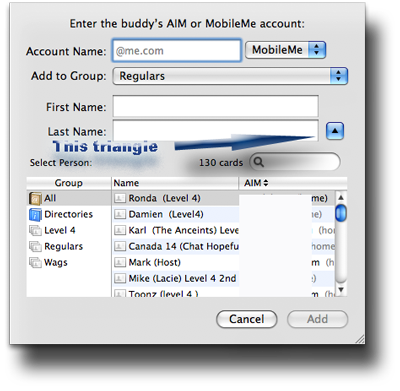
The Link to the Address Book is in the bottom drop down and expands the Slide to include that - if you want to Add a Screen Name to a contact you already have in the Address Book
Realistically you can type anything as the First and Last Names ("Real Name" as I call them) that helps you identify who the person is such as Dad (mine) like the Level 4 people listed in the Address Book drop down or a single name like this one below.

Apple are not the only ones that have such an arrangement with AIM to use email type IDs as Screen Names and you may find certain Buddies tell you their Screen Name is in the format of Username@someISPemail.com as AIM type names.

This iChat 4 picture was grabbed when the Buddy List was the front window. It shows certain things as Active (Dark text). These can change depending which Window is the Front one. Several of the iChat menus work this way and are dependent on whether a window that is involved is open or the Front one if several are open.
However you can see all the items listed, (iChat 5 adds a "Search In Spotlight" option in the top section). Some require a Buddy to be highlighted in the Buddy List or another sort of Chat open to become active. The "Ignore" (read as Decline) item is about Incoming chats.
Anyway I digress (again) slightly. When the text is dark because the right window is the front one then you can select the line. If a Chat window of any sort (Text, Audio or Video) to just one Buddy is open then the Add Buddy line will have the Buddy's name as well - and greyed out if already added. Whichever is displayed can be selected/used direct from the Menu or use the keystrokes shown in the picture of Shift + Apple/ Command key + the A key (⇑ + or ⌘ + A).
There is little difference to the above method except that when any 1-1 Chat Window is open you can use the same Menu item or Keystrokes and the Buddy's Name should already be there in the Menu or the Buddy is added to the Buddy List (with the Add Buddy Windows pre-filled). You can add Buddies this way during the Chat or leave the Window open after they close the chat at their end and add them afterwards. It is considered Good Manners to tell people that you are adding them.
This is a simple question of dragging the Name from the Participants Drawer to the Buddy List to invoke the Add Buddy windows.
To work this the other way. With a Group chat Open go to the View Menu > Show Participants. A Drawer will slide out of the Buddy List on the side furthest away from the Screen edge. This will list everyone in the chat but yourself. Buddies not in your Buddy List can be dragged there to add them.
It cannot be done this way for Audio Only multiple chats or Video 3 and 4 way chats.
Once you have added a Buddy you can look at the Info card in iChat for that Buddy. As you can see in the Buddies menu it has the "Get Info" keystrokes listed of Apple Key + i key ( or ⌘ + i) ( or ⌘ are the same key. You may have one or other or both symbols on you Key depending on the keyboard that you use).

You can do this if you highlight the Buddy in the Buddy List and then use Keystrokes. This can be useful if you make a typing mistake and need to change the Screen Name or want to add a "Real Name" or email to make it add them to the Address Book.
I list "Real Name" in this manner as you can in fact enter "Dad" as a name and specify the Last name to identify which In-law side or extended family you may be talking about.
If you know a Buddy has two or more Screen Names they can be added after placing a comma between the Names. However this will only display once in the Buddy List and you can choose which Screen Name you call From the Recipients Bar at the head of a text Chat window.
 As you can see the Info card has tabs and these list two other panes. Alerts which is similar to the Preferences item but is set individually for that Buddy.
As you can see the Info card has tabs and these list two other panes. Alerts which is similar to the Preferences item but is set individually for that Buddy.

The other is the Info itself. This in fact means the Profile the person has entered On line at AIM.
iChat 4 introduced a place for you to create or Edit your own in the iChat Menu
You can also enter your own Notes on a person.
The small text at the bottom of the Notes pane tells you what Capabilities your Buddy has.
Next. How to Order the List
© Ralph Johns June 2010
This page deals with Adding Buddies. After running through some of the options this might present it explains starting from the Buddy List. After running through how that is done with pictures it talks about start from the Buddies Menu. THere are several ways that can be done.
The next way is from a Group Chat
That is then followed by Corrections and Alternatives. This deals with returning to Info Cards and the like to change spellings and the like. You can also Add extra info to make the Address Card more complete form iChat rather than using the Address Book itself. It is also possible to set invidual sounds to Events for each Buddy (if you wish) from this Pane.
© Ralph Johns and others where credited.
Revised September 2024

Made on a Mac®