- Index & Versions
- Pages 1 to 8
- Pages 9 to 16
- Looking at .plists Page 9
- Reinstalling with Pacifist. Page 10
- Original work; Page 11
- iChat to AIM on a PC Page 12
- Error Messages in iChat 2 & 3 Page 13
- Trouble Shooting: (Page 15)
- Incomplete Startup screens
- No log on to the AIM server
- Can not Add Buddy.
- See greyed out names
- You can see Buddies
but they can't see you. - Can not see green icons
for Audio and Video - Can Text chat but not AV
- Can not connect to a
Certain Buddy. - Ok Preview of Video
but Black screen in chat. - Can not send Files.
- Can see my DV camera in iMovie
but not iChat - Can not get my DV camcorder
to stay on - I have an error message
Redirect to Error Message page.
- Start Up checks for iChat 3
- Erorr Logs post 10.4.7
- More info on Error Logs
- EZ Jim's iSight Section
- iChat in Pics
- Site Map
- Email Me
Ralph Johns
iChat Information Pages
Version 4

These iChat 4 pages are coloured Gray and have the iChat 4 icon on them that was in use at the time, so you know where you are. The icon differs little from the Version 3 version.
These pages have sat here since 2008 with no update. In that time the AIM servers have been closed down (2017) and iChat has been superseded by Message and FaceTime. That effectively make this a sort of Historical Document of how it worked.
iChat 4 Pictures Menus
You are In:- iChat >> Versions >> iChat 4 >> iChat 4 Pictures Index >> iChat 4 Menu Index >> Video or Audio Menu


 |
6[8] | 06 Video Or Audio Menu. | Nov 2008 |
 or or  6 Video or Audio Menu |
This is the iChat 4 Video or Audio menu.
If there is No camera this menu changes it's name to Audio (Cropped iChat 3 picture). It has the same controls other than Video Preview. As you may later connect a camera it has the Camera Enabled option but it will not be active.
Mute Mic and Pause Video chould not be used at the same time as no Data is then sent and the other end thinks the connection has been ended and will give the 10 Sec Error message.
Although there are Controls on the Video Chat window itself you can go Full Screen from the menu.
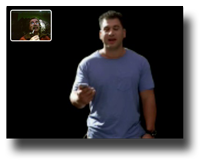
Take Snapshot takes a picture. There is no timer like PhotoBooth has. They are put on the Desktop. It works if you Click your own Video icon to see the Preview but not with the Preview shown in the Video Preferences pane. It will also works during a Video chat as the picture on the left demostrates.
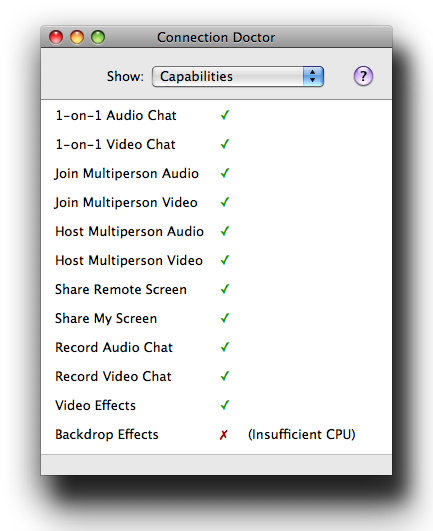
AChange. This menu gives you access to the Connection Doctor which is also where brief Error messages appear as well as showing running Statistics during any open and active Audo Only or Video Chat. As well as the Statistics tab there is now the Capabilities tab which shows you what you can do yourself.
A note regarding the types of Error messages. When a Video or Audio chat fails a very brief description of why, appears over the still picture that is showing. A slightly longer one appears in the Connection Doctor. Since OS 10.4.7 (In Tiger) Apple have made a Pop up appear on failed Chats (Error Log). This somewhat hides the message on the window which you then never see if you send the details to Apple. However the Pop-up has a "Details" reveal triangle and you can read the report in full, (See page 16a for more details), before sending to Apple. These Logs are created with the help of Console and are stored in ~/Library/Logs/iChatConnectionErrors listed by date and time.
Video Preview is the same as you clicking your own Video icon.
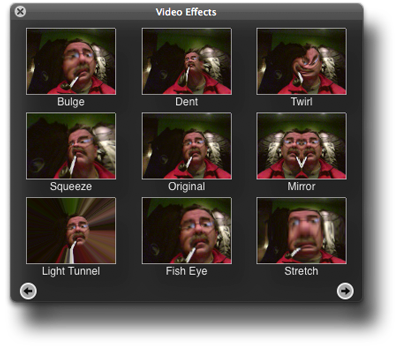
Then New.The Biggy !! Show Video Effects brings up a pallet a bit like the ones in iPhoto or iWeb, and is slightly see through.
It has a number of "Pages" controlled by arrows at the bottom. If you have an Intel Mac there are 4 pages. 2 of Effects and 2 of Backdrops.
As you can see from the Connection Doctor picture above Apple list the CPU as the deciding factor and G4s and 5s can not do Backdrops. Actually it is the Video card that is the controlling factor as iChat 4 pushes much to the Video card rather than process it with the main Proccessor(s). As Video cards can be updated and not be standard the Proccessor has been used to mark the difference.
Camera Enabled and Microphone Enabled have ticks next to them when Active. (it is the default state). Selecting either will turn the Camera or Microphne Off for iChat (the tick gets removed).
Another New Item. You have to actively select that you will be willing to Share your Screen. It is possible for someone to Share their Screen with you even if you do not have this selected.
Some Add-ons you might have add things to this Menu as iGlasses does in the Main Picture.
Next - Format Menu
Created with JAlbum 4.0.6


Created October, 2008 Major Update/Edit October 2024.
© Ralph Johns. Created October 2008
Information Block
This site is about iChat from Version 1 through to iChat 5.x.x
Mostly this is kept as an Historical Document. Some small tense changes have been made but the content is by and large untouched.
It has a mixture of basic info and problem solving help.
The sections below will change for Specifics about info on the page on view
About This Page
The menu to the right of the Buddies one. Can be called Video Or Audio depending if a Camera is attached or not.
This page lists New and Changed items and what each does.
The main Video Menu picture has an Add-on call iGlasses which will be discussed elsewhere
Compatibility
As mentioned above this has had a major Edit/Update in September/October 2024 moving towards being fully HTML 5 compliant meaning that the Browsers listed below are likely to no longer work.
I have tested in Safari 18.1, Firefox 130.x and 131.0, Vivaldi 6.9.3447.48 and iCab 6.2.3 (All Mac Browsers) I don't have access to a PC let alone multiple browsers to test on.
The original pages worked with Win/IE 5.5 and later (should work in 5.0, but not confirmed), Firefox 2, Safari 3, Opera 9, iCab 3.02 and later, Mac/IE 5, Netscape 6 and later
Old browsers (IE version 4 or earlier, Netscape 4 or earlier) should/may only see a text-based page which, while not the prettiest option, is still entirely usable.
