- Index & Versions
- Pages 1 to 8
- Pages 9 to 16
- Looking at .plists Page 9
- Reinstalling with Pacifist. Page 10
- Original work; Page 11
- iChat to AIM on a PC Page 12
- Error Messages in iChat 2 & 3 Page 13
- Trouble Shooting: (Page 15)
- Incomplete Startup screens
- No log on to the AIM server
- Can not Add Buddy.
- See greyed out names
- You can see Buddies
but they can't see you. - Can not see green icons
for Audio and Video - Can Text chat but not AV
- Can not connect to a
Certain Buddy. - Ok Preview of Video
but Black screen in chat. - Can not send Files.
- Can see my DV camera in iMovie
but not iChat - Can not get my DV camcorder
to stay on - I have an error message
Redirect to Error Message page.
- Start Up checks for iChat 3
- Erorr Logs post 10.4.7
- More info on Error Logs
- EZ Jim's iSight Section
- iChat in Pics
- Site Map
- Email Me
Ralph Johns
iChat Information Pages
Version 4

These iChat 4 pages are coloured Gray and have the iChat 4 icon on them that was in use at the time, so you know where you are. The icon differs little from the Version 3 version.
These pages have sat here since 2008 with no update. In that time the AIM servers have been closed down (2017) and iChat has been superseded by Message and FaceTime. That effectively make this a sort of Historical Document of how it worked.
iChat 4 Pictures Menus
You are In:- iChat >> Versions >> iChat 4 >> iChat 4 Pictures Index >> iChat 4 Menu Index >> File Menu


 |
2[8] | 02 File Menu. | Oct 2008 |
 2 File Menu |
This is the iChat 4 File menu.
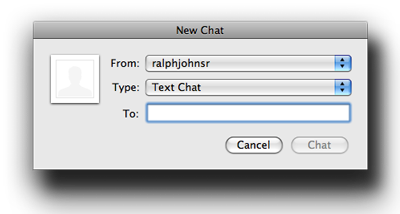
A Change for iChat 4. New Chat is a now a method of Starting any chat. Double Clicking a Buddy in the Buddy list does the same thing for Text chats as does highlighting a Buddy and using the Buddies Menu. This window now includes a Drop down for the type of Chats Including Screen Sharing options.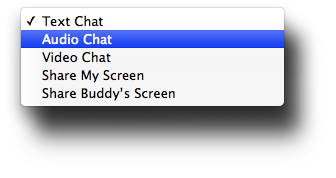
New Chat with Person has ben removed from the choices.

Another Change. Go to Chat Room Brings up a window to enter a Room name. Typing a (room) name will create a room for you to Add your Buddies to for a Group Chat. If you wish to join an Existing name you will be taken to a Chatroom or group that someone else has created and may have people in it already. In iChat 4 you have to Specifiy which Buddy List (Account/Screen Name) you will be calling from. The Room Name drop down keeps all you previously joined or created rooms. There seems to be no way to clear this. You can enter the names of Rooms that you might visit frequently in a List as well. Not all Jabber Servers support Group chats and I have not come across any Chat rooms.
Open and Open Recent will open any Saved chat you have made. They do not restart a Chat that has just ended. Nor can you restart a Chat with the same Buddies (or Buddies in Group chat). Open Recent will only open any previously Opened Chat (if it is still in the Recent List). The default Recents amount is 10. It is set in System Preferenes > General and covers Documents (like iChat), Servers and actual Applications. The Max can be 50.
Something else that was New. You now have options to use iChat Theater and it's iPhoto counterpart. The iPhoto option will open iPhot and allow you to set up a single picture or a group which will then invoke the Slide Show options within iPhoto. I would suggest consider turning Off the default music if you wish to speak over the top of the Slide show. It will be displayed as your Video Feed.
The iChat Theater is like Quicklook for iChat. It can show Movies which it will resize to the Chat window. However things like PowerPoint and Keynote have to have the Slide size adjusted to fit the Video Chat window format and scrolling can be difficult otherwize. Similar things happen to text documents. Basically iChat Video is 6 X 4 ratio and KeyNote and Powerpoint and Documents will be based on you paper size (A4 or Letter) which is closer toward 16 X 9 whilst not precisely so.

Depending on the Specs of your Mac will dictate how the Share will look. Lower Spec'ed Macs will just see it replace your Video feed. Higher spec'ed Macs will see it do something akin to a 3 way chat and reduce your Buddy to Picture-in-Picture part as this Apple Pic shows.
You can use the Save As and save any Currently open Text chat at that point in time. Like other applications that prename things it offers you the same Name with Date &Time as it does if you have set Save All Transcripts in the Messages Preferences pane of iChat, but here you can change it to whatever you wnat and tell it to be put wherever you want. Not making a choice will save it to the folder called iChats in side your Documents folder (~/Documents/iChats) which is where the Save All choice puts them. This items become Dark (Active ) Text when a Chat window that can be saved is open.
I have never used the Print options so I can not comment. (Edit 2024:- However it has become clear from photos and strangely court documents that it can Print as seen from iChat. Don't Open them in TextEdit and expect them to appear the same.)
Next Menu - Edit Menu
Created with JAlbum 4.0.6


Created October, 2008 Major Update/Edit October 2024.
© Ralph Johns. Created October 2008
Information Block
This site is about iChat from Version 1 through to iChat 5.x.x
Mostly this is kept as an Historical Document. Some small tense changes have been made but the content is by and large untouched.
It has a mixture of basic info and problem solving help.
The sections below will change for Specifics about info on the page on view
About This Page
What the File Menu gives you Access to. Other pics are included as well as New or Changed features being clearly highlighted.
For instance the New Chat is now not just about starting a Text chat but can start Audio and Video CHat as well plus the new Screen Sharing option
This is somewhat related to the New iChat Theatre where a document, Keynote of Powerpoint or Pictures or Video can be sent to you Buddy as the Video feed.
How this is displayed depends on your computer's abilities with higher spec machines displaying it like a 3 way Video chat.
Compatibility
As mentioned above this has had a major Edit/Update in September/October 2024 moving towards being fully HTML 5 compliant meaning that the Browsers listed below are likely to no longer work.
I have tested in Safari 18.1, Firefox 130.x and 131.0, Vivaldi 6.9.3447.48 and iCab 6.2.3 (All Mac Browsers) I don't have access to a PC let alone multiple browsers to test on.
The original pages worked with Win/IE 5.5 and later (should work in 5.0, but not confirmed), Firefox 2, Safari 3, Opera 9, iCab 3.02 and later, Mac/IE 5, Netscape 6 and later
Old browsers (IE version 4 or earlier, Netscape 4 or earlier) should/may only see a text-based page which, while not the prettiest option, is still entirely usable.
