- Index & Versions
- Pages 1 to 8
- Pages 9 to 16
- Looking at .plists Page 9
- Reinstalling with Pacifist. Page 10
- Original work; Page 11
- iChat to AIM on a PC Page 12
- Error Messages in iChat 2 & 3 Page 13
- Trouble Shooting: (Page 15)
- Incomplete Startup screens
- No log on to the AIM server
- Can not Add Buddy.
- See greyed out names
- You can see Buddies
but they can't see you. - Can not see green icons
for Audio and Video - Can Text chat but not AV
- Can not connect to a
Certain Buddy. - Ok Preview of Video
but Black screen in chat. - Can not send Files.
- Can see my DV camera in iMovie
but not iChat - Can not get my DV camcorder
to stay on - I have an error message
Redirect to Error Message page.
- Start Up checks for iChat 3
- Error Logs post 10.4.7
- More info on Error Logs
- EZ Jim's iSight Section
- iChat in Pics
- Site Map
- Email Me
Ralph Johns
iChat Information Pages
Version 3

These iChat 3 pages are coloured Orange and have the iChat 3 icon on them that was in use at the time, so you know where you are. The icon differs from Version 1 by having the camera logo added and from iChat 2 by having the Running Man removed.
These pages have sat here since 2008 with no update. In that time the AIM servers have been closed down (2017) and iChat has been superseded by Messages. That effectively make this a sort of Historical Document of how it worked.
iChat 3 Pictures
You are In:- iChat >> Versions >> iChat 3 >> iChat 3 Pictures Index >> iChat 3 Menu Index >> File Menu


 |
2[8] | 02 File Menu. | Oct 2008 |
 2 File Menu |
This is the iChat 3 File menu.
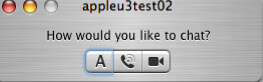
New Chat is a method of Starting a Plain text chat. Double Clicking a Buddy in the Buddy list does the same thing as does highlighting a Buddy and using the Buddies Menu. It is also going to give you the choice of Audio, Video or Text as a first step.
New Chat with Person is a Direct Chat. In theory these use the UDP protocol and are more secure than the plain Text Chat. In Practice iChat will revert to the Plain Text chat method if no Files or Pictures are sent. Sending Files or Pictures in Chats however will convert a Plain Text chat to a Direct Chat.
Go to Chat... Bring up a box to enter a Room name. A New (room) name will create a room for you to Add your Buddies to for a Group Chat. An Existing name will be a Chatroom or group that someone else has created and may have people in it already.
Open and Open Recent will open any Saved chat you have made. They do not restart a Chat that has just ended. Nor can you restart a Chat with the same Buddies (or Buddies in Group chat). Open Recent will only open any previously Opened Chat (if it is still in the Recent List).The number of Recents can be changed in the System Preferences. The default is 10 but it can be anything from zero to 50 using Presets in a drop down.
You can use the Save As and save any Currently open Text chat at that point in time. Like other applications that prename things it offers you the same Name with Date &Time, as it does if you have set Save All Transcripts in the Messages Preferences pane of iChat, but here you can change it to whatever you want and tell it to be put wherever you want. Not making a choice will save it to the folder called iChats in side your Documents folder (~/Documents/iChats) which is where the Save All choice puts them. This item become Dark (Active) Text when a Chat window that can be saved is open.
I have never used the Print options so I can not comment.
The next left is the Edit Menu.
Created with JAlbum 4.0.6

© Ralph Johns. Created October 2008
Created October, 2008
Major Update/Edit October 2024 Moving towards HTML 5 Compliance.
Information Block
This site is about iChat from Version 1 through to iChat 5.x.x
Mostly this is kept as an Historical Document. Some small tense changes have been made but the content is by and large untouched.
It has a mixture of basic info and problem solving help.
The sections below will change for Specifics about info on the page on view
About This Page
What the File Menu gives you Access to.
They include Opening New Chats or Old Saved Chats.
You can Save As and name the chat anything you want.
Compatibility
As mentioned above this has had a major Edit/Update in September 2024 moving towards being fully HTML 5 compliant meaning that the Browsers listed below are likely to no longer work.
I have tested in Safari 18.1, Firefox 130.x and 131.0, Vivaldi 6.9.3447.48 and iCab 6.2.3 (All Mac Browsers) I don't have access to a PC let alone multiple browsers to test on.
The original pages worked with Win/IE 5.5 and later (should work in 5.0, but not confirmed), Firefox 2, Safari 3, Opera 9, iCab 3.02 and later, Mac/IE 5, Netscape 6 and later
Old browsers (IE version 4 or earlier, Netscape 4 or earlier) should/may only see a text-based page which, while not the prettiest option, is still entirely usable.

