- Index & Versions
- Pages 1 to 8
- Pages 9 to 16
- Looking at .plists Page 9
- Reinstalling with Pacifist. Page 10
- Original work; Page 11
- iChat to AIM on a PC Page 12
- Error Messages in iChat 2 & 3 Page 13
- Trouble Shooting: (Page 15)
- Incomplete Startup screens
- No log on to the AIM server
- Can not Add Buddy.
- See greyed out names
- You can see Buddies
but they can't see you. - Can not see green icons
for Audio and Video - Can Text chat but not AV
- Can not connect to a
Certain Buddy. - Ok Preview of Video
but Black screen in chat. - Can not send Files.
- Can see my DV camera in iMovie
but not iChat - Can not get my DV camcorder
to stay on - I have an error message
Redirect to Error Message page.
- Start Up checks for iChat 3
- Error Logs post 10.4.7
- More info on Error Logs
- EZ Jim's iSight Section
- iChat in Pics
- Site Map
- Email Me
Ralph Johns
iChat Information Pages
Version 3

These iChat 3 pages are coloured Orange and have the iChat 3 icon on them that was in use at the time, so you know where you are. The icon differs from Version 1 by having the camera logo added and from iChat 2 by having the Running Man removed.
These pages have sat here since 2008 with no update. In that time the AIM servers have been closed down (2017) and iChat has been superseded by Messages. That effectively make this a sort of Historical Document of how it worked.
iChat 3 Pictures
You are In:- iChat >> Versions >> iChat 3 >> iChat 3 Pictures Index >> iChat 3 Menu Index >> Messages Preferences


 |
3[5] | 03 Messages Preferences | Oct 2008 |
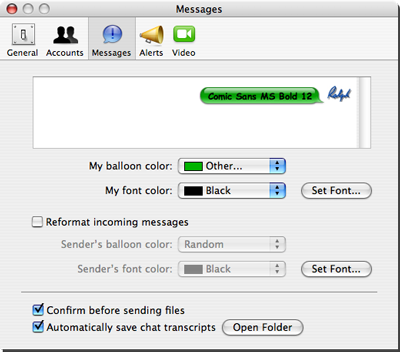 3 Messages Preferences |
This is the iChat 3 Messages Section of the Preferences.
Somewhat self explanatory. You choose your Bubble colour, the Font (style) and the Font colour. As a general Rule go for Light on Dark or Dark on Light. As far as Fonts go, they will only display if your Buddy has the same font (it will default to Helvetica in iChat if they don't have it. Choose something that is easy to read. Also choose a suitable size for most of your Buddies.
You can choose to override the incoming format but this is global and will do it for all Buddies in all the chat variants. It can become confusing in Group chats and Chatrooms if everyone has the same Bubbles and Font, particularly if you also choose to NOT display the icons/Buddy Pics either.
Using the Confirm before Sending option does provide an extra pop up window to check the name of the file before sending. The downside is that it is another click to go through.
Automatically Saving Chat Transcripts can be very useful. Any and all text chats for 1-1 chats to group chats are then saved to a folder called "iChats" inside your Documents Folder. These are saved by name with a date and time part to the file name. iChat can reopen them from the File menu or you can Double Click the file itself and iChat will open it. You can also use Open With from the Finder's File menu and use a Text or Word Processor application but they are then difficult to read as all the info to create the bubbles, colours and fonts are in there for each IM sent.
The next Pane across the top of the Preferences is Alerts.
Created with JAlbum 4.0.6

© Ralph Johns. Created October 2008
Created October, 2008
Major Update/Edit October 2024 Moving towards HTML 5 Compliance.
Information Block
This site is about iChat from Version 1 through to iChat 5.x.x
Mostly this is kept as an Historical Document. Some small tense changes have been made but the content is by and large untouched.
It has a mixture of basic info and problem solving help.
The sections below will change for Specifics about info on the page on view
About This Page
These effectively are global settings to how your Bubbles and the text in them look.
You can override incoming IMs to look how you want although there can be drawbacks to this in Group Chats as everyone's messages will look the same.
Compatibility
As mentioned above this has had a major Edit/Update in September 2024 moving towards being fully HTML 5 compliant meaning that the Browsers listed below are likely to no longer work.
I have tested in Safari 18.1, Firefox 130.x and 131.0, Vivaldi 6.9.3447.48 and iCab 6.2.3 (All Mac Browsers) I don't have access to a PC let alone multiple browsers to test on.
The original pages worked with Win/IE 5.5 and later (should work in 5.0, but not confirmed), Firefox 2, Safari 3, Opera 9, iCab 3.02 and later, Mac/IE 5, Netscape 6 and later
Old browsers (IE version 4 or earlier, Netscape 4 or earlier) should/may only see a text-based page which, while not the prettiest option, is still entirely usable.
 Top of page
Top of page