- Index & Versions
- Pages 1 to 8
- Pages 9 to 16
- Looking at .plists Page 9
- Reinstalling with Pacifist. Page 10
- Original work; Page 11
- iChat to AIM on a PC Page 12
- Error Messages in iChat 2 & 3 Page 13
- Trouble Shooting: (Page 15)
- Incomplete Startup screens
- No log on to the AIM server
- Can not Add Buddy.
- See greyed out names
- You can see Buddies
but they can't see you. - Can not see green icons
for Audio and Video - Can Text chat but not AV
- Can not connect to a
Certain Buddy. - Ok Preview of Video
but Black screen in chat. - Can not send Files.
- Can see my DV camera in iMovie
but not iChat - Can not get my DV camcorder
to stay on - I have an error message
Redirect to Error Message page.
- Start Up checks for iChat 3
- Error Logs post 10.4.7
- More info on Error Logs
- EZ Jim's iSight Section
- iChat in Pics
- Site Map
- Email Me
Ralph Johns
iChat Information Pages
Version 3

These iChat 3 pages are coloured Orange and have the iChat 3 icon on them that was in use at the time, so you know where you are. The icon differs from Version 1 by having the camera logo added and from iChat 2 by having the Running Man removed.
These pages have sat here since 2008 with no update. In that time the AIM servers have been closed down (2017) and iChat has been superseded by Messages. That effectively make this a sort of Historical Document of how it worked.
iChat 3 Pictures
You are In:- iChat >> Versions >> iChat 3 >> iChat 3 Pictures Index >> Add Buddies Index >> Add Buddy Mac Name


 |
4[4] | 04 Apple/Mac Screen Name. | Oct 2008 |
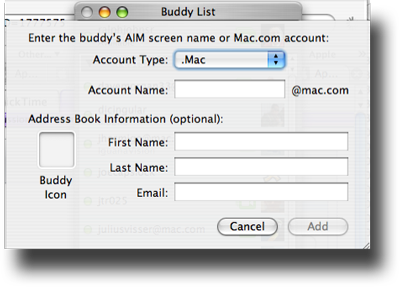 3 Adding an Mac Name |
This is the iChat 3's next pane in the Add Buddy sequence. It appears out of the Buddy list at the top just under the title of the Buddy List replacing the New Person pane.
Selecting the "right" Account type is very important.
The drop down has two options and this next picture will display the @mac.com option for an Apple Screen Name. This picture shows the .Mac Screen name option.
Somewhat confusingly Apple use the description of Account Type and Account Name to be chosen and filled in respectively. This is partly because AIM allow people to register and create a Display Name version as well.
Having chosen the Account type and entered a Mac name.
You will notice that the part for the Screen name is shorter and has @mac.com suffix on the Outside of the entry field. This means the software will addd the Suffix for you. From the example below you only have to type appleu3test02 This can be confusing in some cases as a Buddy may well have a Screen Name form both that are very similar (As the Apple Test Accounts which do in fact have @mac.com version and AIM versions)
PLEASE NOTE: if you had a MobileMe (@me.com) at this point it had to be entered as if it were an AIM name and typed in full. There was an OS Update which helped with this but if you are running an older version of the OS you may not be able to Update.
The same info as the on the Previous Picture's page applies if they are to be added to the Address Book. I use the Phrase "Real Name" as the title of the Boxes suggest adding a full name but you can enter anything to identify the person. There are ways of adding the info later.
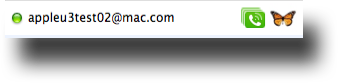
If you do not add anything to the First or Last name boxes the person will not be added to your Address Book and will display in iChat as just the Screen Name.
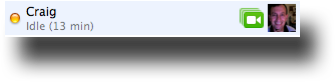
Anything that is added as a First or Last Name will be what is displayed in iChat.
You can also chose a Buddy Pic for your Buddy by clicking the Box. This will over-ride any Pic already in the Address Book and any changes they make to their Buddy Pic.
Alterations and Corrections
Any Buddy can have any of this information altered later.
Highlight the Buddy in the Buddy List and then use the Apple (/Command/⌘) key and i key together (Get Info). You can then access the Accounts info pane and it will bring up a similar looking pane to this main picture - minus the Account Type choice. It is possible on that Pane to add or delete the @mac.com suffix if you have made a mistake in the Account type.
If the person is in the Address Book then it possible that they can have one of three pictures. You can give the Address Book entry one which will also be associated with Mail. You can pick one for iChat in the Accounts Pane and it will be different. If you make no choice in the Address Book or the iChat Info pane then they will display the Buddy pic they are sending at that moment in time.
The Next area I suggest you look at is Status Messages.
Created with JAlbum 4.0.6

© Ralph Johns. Created October 2008
Created October, 2008
Major Update/Edit October 2024 Moving towards HTML 5 Compliance.
Information Block
This site is about iChat from Version 1 through to iChat 5.x.x
Mostly this is kept as an Historical Document. Some small tense changes have been made but the content is by and large untouched.
It has a mixture of basic info and problem solving help.
The sections below will change for Specifics about info on the page on view
About This Page
This page is a repeat of the AIM option except it is about adding a .Mac or @mac.com ID as a Screen Name in iChat. As Apple changed to MobileMe (@me.com) then these had to be added as if they were AIM Screen Names and entered by typing the email address in full.
There are instructions about Alteration and Corrections.
I would point to info on the AIM version of this page about incoming iCon/Buddy Picture choices and in some cases thier suitability.
Compatibility
As mentioned above this has had a major Edit/Update in September/October 2024 moving towards being fully HTML 5 compliant meaning that the Browsers listed below are likely to no longer work.
I have tested in Safari 18.1, Firefox 130.x and 131.0, Vivaldi 6.9.3447.48 and iCab 6.2.3 (All Mac Browsers) I don't have access to a PC let alone multiple browsers to test on.
The original pages worked with Win/IE 5.5 and later (should work in 5.0, but not confirmed), Firefox 2, Safari 3, Opera 9, iCab 3.02 and later, Mac/IE 5, Netscape 6 and later
Old browsers (IE version 4 or earlier, Netscape 4 or earlier) should/may only see a text-based page which, while not the prettiest option, is still entirely usable.
 Top of page
Top of page