- Index & Versions
- Pages 1 to 8
- Pages 9 to 16
- Looking at .plists Page 9
- Reinstalling with Pacifist. Page 10
- Original work; Page 11
- iChat to AIM on a PC Page 12
- Error Messages in iChat 2 & 3 Page 13
- Trouble Shooting: (Page 15)
- Incomplete Startup screens
- No log on to the AIM server
- Can not Add Buddy.
- See greyed out names
- You can see Buddies
but they can't see you. - Can not see green icons
for Audio and Video - Can Text chat but not AV
- Can not connect to a
Certain Buddy. - Ok Preview of Video
but Black screen in chat. - Can not send Files.
- Can see my DV camera in iMovie
but not iChat - Can not get my DV camcorder
to stay on - I have an error message
Redirect to Error Message page.
- Start Up checks for iChat 3
- Error Logs post 10.4.7
- More info on Error Logs
- EZ Jim's iSight Section
- iChat in Pics
- Site Map
- Email Me
Ralph Johns
iChat Information Pages
Version 2

These iChatAV (Version 2) pages are coloured Green and have the iChat 2 icon on them that was in use at the time, so you know where you are. The icon differs from Version 1 by having the camera logo added.
These pages have sat here since 2008 with no update. In that time the AIM servers have been closed down (2017) and iChat has been superseded by Messages. That effectively make this a sort of Historical Document of how it worked.
iChatAV (Version 2) Pictures
You are In:- iChat >> Versions >> iChat 2 >> iChat 2 Pictures Index >> iChat2 Windows Pics Index >> Buddy List


 |
1[9] | 01 iChat 2 Buddy List | Oct 2008 |
 1 Buddy List Picture |
This is the iChat 2 Buddy List. It has been "PhotoShopped" to protect the innocent. It includes an icon for an Audio App that was hovering in front of the Buddy List.
From the top. It will titled "Buddy List" for the one that logs in to the AIM service as this top Picture does. Your Rendezvous one will say "Rendezvous".

Dropping down to the left it will show your Screen Name by default but can be toggled to show your Name as in the Address Book - you will see it is different in the first two pictures - the main one, at the top and the one to the left. The Rendezvous one will only show your Address Book Name. (Edit 2024 Address Book became Contacts in between time).
Out to the left but not as far down as the next line is the coloured blob to denote your Current Status. (Mine was Away (Red) for the top Picture grab and Available (Green) for the smaller pic).
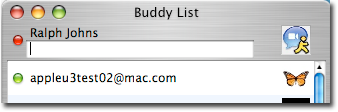
Below that is the Current Status Message. Clicking on it will give you access to change it to another or create or Edit Saved ones via a Drop Down/Slide out panel. Typing the same keystrokes that creates Smileys in the Text chats will show as the Text version at your end but your Buddies will see the Smiley. So the :-D in the second picture will show the relevant smiley at your Buddy's end.
On the right hand side is the icon (or not) if you have a Camera or a Microphone. The picture above about changing the Status Message does not have such an icon. A camera will override the Audio icon even if you do not have a microphone. iChat presumes if you have a camera you have both based on the fact the external iSight had a Microphone.
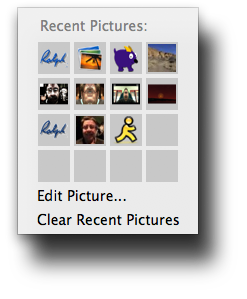
To the far right is your own Buddy Pic. By default it will show the AIM Running man if you have an AIM Name or a Blue Globe for an Apple one. Clicking on this picture give you access to change it via the Edit option in the picture to the right. The offered option then is to the one the System uses for the Mac User Accounts/Address Book but also allows you to navigate to anywhere on your Disk for a Picture which can then be resized and saved as a .tiff for iChat (The .tiff format allows for transparent parts to a picture such as my Signiture picture or the surrounds of the Running Man and other non Photo types). The previous choice is added to a Recent Pictures Panel.
Next comes the bar between your info and Status and the Buddy list itself. iChat 2 adds Groups and if this is Enabled in the Preferences and the View Menu it will show "Groups" as the top pic does. This will control the Pop out drawer from the Buddy list.
The Buddy List will display names depending to the Sort Order you choose in the View menu. This can be Alphabetically or by Availability but doing one after the other has a tiered effect of Available by Alphabet as this Buddy List is.
To the left of each Buddy's name will be a coloured representation of their Status (Available - Green, Away - Red and Idle - Amber).
The Name will be displayed as you entered it as you Added your Buddy. If you entered a "Real Name" then that is what will show. If it was a Screen Name only like the Apple Test accounts at the top that is what will be displayed.
Under their Name it will display any Saved or specifically entered Status Message they have created. The default Available option does not always display but the Away one tends to. You may see Smilies here as well if your Buddy typed the Keystrokes for one.
To the far right is their Buddy pic. By Default iChat will display the Running Man if it is an AIM name or a Blue Globe if an Apple one. The updates from the AIM server on this are Live by about as long as it takes to Upload the Pic and their end and download it at yours. (there is no delay effectively). As Buddies change their pics you will see it.
To the left of their Buddy Pic will be any icon to say if they can Video or Audio Chat. A Video icon will mean they can do either (or at least presume they also have a mic).
The Bottom of the Buddy List is the Next Picture.
Created with JAlbum 4.0.6

© Ralph Johns. Created October 2008
Created October, 2008
Major Update/Edit October 2024 Moving towards HTML 5 Compliance.
Information Block
This site is about iChat from Version 1 through to iChat 5.x.x
Mostly this is kept as an Historical Document. Some small tense changes have been made but the content is by and large untouched.
It has a mixture of basic info and problem solving help.
The sections below will change for Specifics about info on the page on view
About This Page
The Buddy List. What you will see first time every time after completing the Start Up Screens
You can change your Status, the Status Message, your Buddy pic, how your Name is displayed at your end.
If you are using Groups - new to iChat in iChat 2 - You can control the drawer from the Buddy List
Compatibility
As mentioned above this has had a major Edit/Update in September 2024 meaning that the Browsers listed below are likely to no longer work.
I have tested in Safari 18.1, Firefox 130.x and 131.0, Vivaldi 6.9.3447.48 and iCab 6.2.3 (All Mac Browsers) I don't have access to a PC let alone multiple browsers to test on.
The original pages worked with Win/IE 5.5 and later (should work in 5.0, but not confirmed), Firefox 2, Safari 3, Opera 9, iCab 3.02 and later, Mac/IE 5, Netscape 6 and later
Old browsers (IE version 4 or earlier, Netscape 4 or earlier) would only see a text-based page which, while not the prettiest option, is still entirely usable.
Compatibility
Much of this page has been altered to be as HTML 5 compatible as possible. This may cause issues with any of the Browser below.
I have tested in Safari 18.1, Firefox 130.x and 131.0, Vivaldi 6.9.3447.48 and iCab 6.2.3 (All Mac Browsers) I don't have access to a PC let alone multiple browsers to test on.
Previously confirmed to work with Win/IE 5.5 and later (should work in 5.0, but not confirmed), Firefox 2, Safari 3, Opera 9, iCab 3.02 and later, Mac/IE 5, Netscape 6 and later
Old browsers (IE version 4 or earlier, Netscape 4 or earlier) should only see a text-based page which, while not the prettiest option, is still entirely usable.
 Top of page
Top of page