- Index & Versions
- Pages 1 to 8
- Pages 9 to 16
- Looking at .plists Page 9
- Reinstalling with Pacifist. Page 10
- Original work; Page 11
- iChat to AIM on a PC Page 12
- Error Messages in iChat 2 & 3 Page 13
- Trouble Shooting: (Page 15)
- Incomplete Startup screens
- No log on to the AIM server
- Can not Add Buddy.
- See greyed out names
- You can see Buddies
but they can't see you. - Can not see green icons
for Audio and Video - Can Text chat but not AV
- Can not connect to a
Certain Buddy. - Ok Preview of Video
but Black screen in chat. - Can not send Files.
- Can see my DV camera in iMovie
but not iChat - Can not get my DV camcorder
to stay on - I have an error message
Redirect to Error Message page.
- Start Up checks for iChat 3
- Error Logs post 10.4.7
- More info on Error Logs
- EZ Jim's iSight Section
- iChat in Pics
- Site Map
- Email Me
Ralph Johns
iChat Information Pages

These iChat (Version 1) pages are coloured Blue and have the iChat (1) icon on them that was in use at the time, so you know where you are. The icon differs from later ones by having the Running Man.
These pages have sat here since 2008 with no update. In that time the AIM servers have been closed down (2017) and iChat has been superceded by Messages. That effectively make this a sort of Historical Document of how it worked.
iChat 1 Pictures
You are In:- iChat >> Versions >> iChat 1 >> iChat 1 Pictures Index >> iChat 1 Preferences Index >> Accounts Preferences


 |
1[4] | 01 Account Preferences | Oct 2008 |
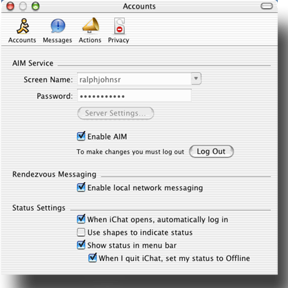 1 Accounts Preferences |
This is the Accounts Preference pane for iChat 1
It displays by default the Logged in Screen Name as greyed out text. It indicates under that if the password is stored with iChat. If you have not logged in before you get to this Pane then the Text fields for the Name and Password will be empty. (It is possible to click through the Start Up Screens and not fill in anything). You should also note that if the Password is not entered when the Screen Nane is entered and you move on then iChat will ask you for the password every time you want to Log in. You will know by the lack of Stars in the Password text field box.
Just below that is the Server Settings Button which is not active whilst you are logged in.
In iChat 1 you have check box to Enable the AIM valid Name. If you uncheck this you will be logged out immediately.
This will then allow you to type a New Name and Password adding them to the drop down list. There is a Clear option at the bottom of this List. If you use this All name and Passwords will be removed from your Keychain as well so make sure you have the relevant details somewhere else as well. If you have two or more Screen names Log out of AIM then use the drop down and select the new Screen Name to swap between them.

The Server Settings button is also active whilst you are logged out. In here you can set Proxies separate from the System Wide ones. More usefully you can change the Login port. The Default is port 5190 but if you are using Port Forwarding in some routers and modems this can be an issue so using port 443 is recommend. See the Aside at this point.
AIM used to have additional server names that could be used, but no others seem to exists now.
The Main picture then has the section on Rendezvous Messaging. This can be Enabled/Disabled by use of the check box.
In the bottom section what iChat does as iChat Opens and Quits are set. If both the AIM and Rendezvous items are Enabled you can still decide on whether to Log in or not as iChat opens.
The indicators as to a Buddies' Status as Available, Away or Idle are the same shape and similar to the Aqua interface blobs that close and minimize window. Some colour blind people can not distinguish this and so there is an option to use shapes. Available is still green but a Circle, Away is a Red Square and idle is an Amber Triangle.
iChat is an application that can have it's own icon in the menu bar that will give access to certain iChat functions from there even if iChat is shut down. whether it is displayed is controlled here.
The last setting by default is unchecked. What happens then is when you quit iChat you appear as Away rather than Off-Line. In other applications this allows an app to be restarted if an invite is sent. As you are Away rather than Off-lIne you can not get Off-Line Messages as they are not held at the AIM Servers.
Having said that though iChat (1) will not accept Off-line Messages. It is prone though to starting up, apparently on it's own if someone does send you a new invite. Personally I prefer the setting shown to Log out fully and show as Off-line when iChat quits.
Next up is the Message Pane of the Preferences.
Created with JAlbum 4.0.6
© Ralph Johns. Created October 2008
Revised and Edited Links and Content with corrections and updates Nov 19th 2024.
Information Block
These pages have sat here since 2008 with no update. In that time the AIM servers have been closed down (2017) and iChat has been superceded by Messages. That effectively make this a sort of Historical Document of how it worked.
This 2024 Edit/Update does make some tense changes to the Contents but mostly it stands as written. The general purpose of the update was to move, as much as possible to HTML 5 compliance where I could.
This site is about iChat from Version 1 through to iChat 5.x.x
It has a mixture of basic info and problem solving help.
This Information Block will change for Specifics about info on the page on view
About This Page
Control of how iChat Logs in and opens Buddy lists at Start up of iChat and also how it displays your status to your Buddies when iChat is Quit.
Also has some features about how Status indicators appear in the Buddy List.
When you are logged out of AIM you can change to a another account/Screen Name.
An Aside
In a routing device there are a range of ports for data to come in and out on. There are over 65,000 of them in total. By default many are closed and only the lowest 1024 are open. These include port 80 used for non secure websites, 443 which tends to be some mail severs and secure websites. If an App uses ports above the 1024 threshold then you will need to allow them in your Firewall on the computer (Apple does this by Application Name in some cases but iChat was new back when iChat (1) came out and needed to be added somewhat Manually) and in your routing device.
How this done can vary. The simplest is to Port Forward the ports. This means pointing a port used to the specific computer that will use them. This site can help as it lists makers which lead to model choices. There is more on Page 3 of this site. And the whole thing can be a bit mind boggling.
You can probably see one issue at least. " What if two computers are using the App ? Or what if two Apps want to use the same Ports ?" Thank goodness for UPnP - a method where the apps say when a Port is needed and it closes after a set period of non use. This is of course the easiest - if your device has it.
Compatibility
As mentioned above this has had a major Edit/Update in September 2024 meaning that the Browsers listed below are likely to no longer work.
I have tested in Safari 18.1, Firefox 130.x and 131.0, Vivaldi 6.9.3447.48 and iCab 6.2.3 (All Mac Browsers) I don't have access to a PC let alone multiple browsers to test on.
The original pages worked with Win/IE 5.5 and later (should work in 5.0, but not confirmed), Firefox 2, Safari 3, Opera 9, iCab 3.02 and later, Mac/IE 5, Netscape 6 and later
Old browsers (IE version 4 or earlier, Netscape 4 or earlier) would only see a text-based page which, while not the prettiest option, is still entirely usable.
