- Index & Versions
- Pages 1 to 8
- Pages 9 to 16
- Looking at .plists Page 9
- Reinstalling with Pacifist. Page 10
- Original work; Page 11
- iChat to AIM on a PC Page 12
- Error Messages in iChat 2 & 3 Page 13
- Trouble Shooting: (Page 15)
- Incomplete Startup screens
- No log on to the AIM server
- Can not Add Buddy.
- See greyed out names
- You can see Buddies
but they can't see you. - Can not see green icons
for Audio and Video - Can Text chat but not AV
- Can not connect to a
Certain Buddy. - Ok Preview of Video
but Black screen in chat. - Can not send Files.
- Can see my DV camera in iMovie
but not iChat - Can not get my DV camcorder
to stay on - I have an error message
Redirect to Error Message page.
- Start Up checks for iChat 3
- Error Logs post 10.4.7
- More info on Error Logs
- EZ Jim's iSight Section
- iChat in Pics
- Site Map
- Email Me
Ralph Johns
iChat Information Pages

These iChat (Version 1) pages are coloured Blue and have the iChat (1) icon on them that was in use at the time, so you know where you are. The icon differs from later ones by having the Running Man.
These pages have sat here since 2008 with no update. In that time the AIM servers have been closed down (2017) and iChat has been superceded by Messages. That effectively make this a sort of Historical Document of how it worked.
iChat 1 Pictures
You are In:- iChat >> Versions >> iChat 1 >> iChat 1 Pictures Index >> iChat 1 Menu Index >> View Menu


 |
4[7] | 04 View Menu | Oct 2008 |
 4 View Menu |
At the time this Menu was Screen grabbed a Chat was open and "Front". This enables the Show Names, Show Pictures and Show Names and Pictures options. These control how your Buddies appear in the Text chats you have. It is useful to have Pictures and Names in Group chats as an aid in addition to their Buddy Pics and Bubble colours.
iChat (1) has a Formatting bar actually on the Chat window which shows by default. This can be Hidden in this menu. Whilst most Toolbars tend to be the top of a window this toolbar ins in the bottom bar of the Chat Window.
The top items will go dark and become active when the Buddy List is the Front window allowing you to Sort the List and whether Off-line Buddies will be included. The Sort options will work on a Double Pass. Use one of the alphabetical choices followed by the Available choice to get your List Available by Alphabetical.
You can choose to turn the Bubbles Off by select Show as Text. You and your Buddies are then both on the left of the chat window with coloured bands the same colour as the Bubbles would be.This was then similar (except for the colour) to other Instant Message Apps at the time.
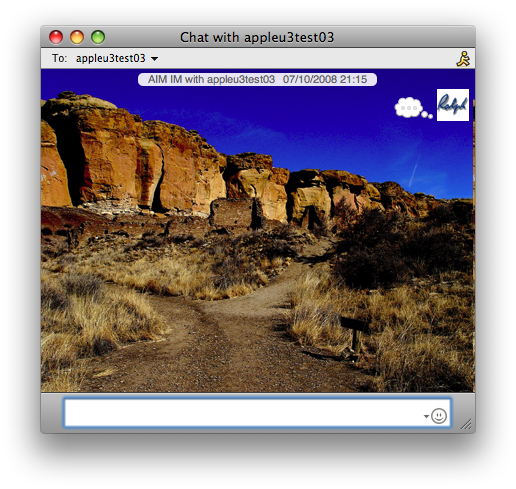 You can drop a picture in the white space that is the Chat window. The picture will only be seen at your end as a Background to the Chat. Smaller pictures will be tiled depending how big you drag the window. If you don't like it or find it distracting (or plain missed where you were dragging a picture file to Send), there is a Clear Option. Any choice made will stay and be remembered across openings of iChat.
You can drop a picture in the white space that is the Chat window. The picture will only be seen at your end as a Background to the Chat. Smaller pictures will be tiled depending how big you drag the window. If you don't like it or find it distracting (or plain missed where you were dragging a picture file to Send), there is a Clear Option. Any choice made will stay and be remembered across openings of iChat.
The Next Menu is the Buddies Menu
Created with JAlbum 4.0.6
© Ralph Johns. Created October 2008
Revised and Edited Links and Content with corrections and updates Nov 19th 2024.
Information Block
These pages have sat here since 2008 with no update. In that time the AIM servers have been closed down (2017) and iChat has been superceded by Messages. That effectively make this a sort of Historical Document of how it worked.
This 2024 Edit/Update does make some tense changes to the Contents but mostly it stands as written. The general purpose of the update was to move, as much as possible to HTML 5 compliance where I could.
This site is about iChat from Version 1 through to iChat 5.x.x
It has a mixture of basic info and problem solving help.
This Information Block will change for Specifics about info on the page on view
About This Page
The View menu. The active items depend on which Window is the Front one. Mostly about how the Buddy List looks and then how Buddies look in Chats. Also has the option to add a Picture to the Background of a Chat window and Clear it if not wanted.
Compatibility
As mentioned above this has had a major Edit/Update in September 2024 meaning that the Browsers listed below are likely to no longer work.
I have tested in Safari 18.1, Firefox 130.x and 131.0, Vivaldi 6.9.3447.48 and iCab 6.2.3 (All Mac Browsers) I don't have access to a PC let alone multiple browsers to test on.
The original pages worked with Win/IE 5.5 and later (should work in 5.0, but not confirmed), Firefox 2, Safari 3, Opera 9, iCab 3.02 and later, Mac/IE 5, Netscape 6 and later
Old browsers (IE version 4 or earlier, Netscape 4 or earlier) would only see a text-based page which, while not the prettiest option, is still entirely usable.
