- Index & Versions
- Pages 1 to 8
- Pages 9 to 16
- Looking at .plists Page 9
- Reinstalling with Pacifist. Page 10
- Original work; Page 11
- iChat to AIM on a PC Page 12
- Error Messages in iChat 2 & 3 Page 13
- Trouble Shooting: (Page 15)
- Incomplete Startup screens
- No log on to the AIM server
- Can not Add Buddy.
- See greyed out names
- You can see Buddies
but they can't see you. - Can not see green icons
for Audio and Video - Can Text chat but not AV
- Can not connect to a
Certain Buddy. - Ok Preview of Video
but Black screen in chat. - Can not send Files.
- Can see my DV camera in iMovie
but not iChat - Can not get my DV camcorder
to stay on - I have an error message
Redirect to Error Message page.
- Start Up checks for iChat 3
- Error Logs post 10.4.7
- More info on Error Logs
- EZ Jim's iSight Section
- iChat in Pics
- Site Map
- Email Me
Ralph Johns
iChat Picture Pages
Historical Document
These pages have sat here since 2008 with no update. In that time the AIM servers have been closed down (2017) and iChat has been superseded by Messages. That effectively make this a sort of Historical Document of how it worked.
I will make attempts to renew and refresh Links to either the most current site or use the Way Back Machine Archive so that people can at least look at what was used. I will make Edit Notes on this and on those where I can find no link to replace the older one as I go through the document.
Network Settings
iChat In Pictures >> You are in Folder 7_System_Prefs-Network >> Page: TCP Tab



|
4[4] | 4 iChat Network TCP tab | 02-10-2006 |
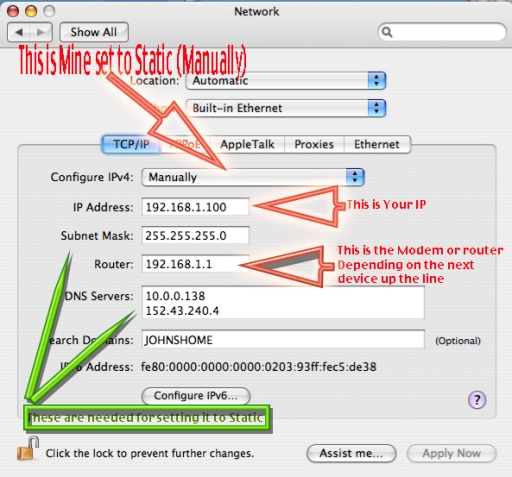
The TCP tab for the Chosen Network |
OK this is where we are aiming for with this series.
Why ?
This set of pictures is mainly to do with page 3 of the main part of the website. It is very important for iChat that your home Network is set out to be as linear as possible with no over lapping subnets works created by having two devices acting as DHCP Servers.
The Picture
So in here you can look up how you are getting an IP, whether it is via DHCP or Manually (Apple's Name for Static Routing). What that IP is, What device is apparently the "Router" or at least what IP it has which should tell you something when used in a Web Browser.
Somewhat hidden by my overlaid arrows is the fact that the TCP/IP is the Active blue one. In some displays like Airport this is not the first tab and you have to select it. Also depending which tab you were on the last time you were in Network, that might be the tab. Basically, select the TCP/IP tab to be the front one.
The first red arrow points out that I am set to "Manually" (the Mac's name for Static Routing).
Yours may say "Using DHCP" as this is the default setting for a Mac. It presumes your Modem or Router that you are connected to is issuing DHCP IP addresses. Suffice it to say that the next two red arrows will point to the same information as to your own IP and that of your Connection device (labelled "Router" here).
Now the green set of arrows. These point to the Subnet Mask and DNS servers. Whilst your set up says Using DHCP you should make a note of these if you are going to set up Static (Manually) routing. This is addition to the "router" IP. You will have to type the information into the relevant text fields (as they are shown here).
Essentially if setting up Static routing and turning off the DHCP server in the device you are connected to the DNS, Subnet Mask and "router" IP are going to be the same. You could, as I have done here, use the same IP for the computer. As this "router" is at 192.168.1.1 I could use any from 192.168.1.2 - 192.168.1.255
Anyway this is the Preference Pane to look at all this Stuff
A word on the DNS server Box. The display shows two DNS servers. You type one and then hit the enter/return key, then type the next. It is possible to list as many as you want, but the other will be out of sight. Scrolling does not work here and you have to use the Up and Down arrows to check if the list is longer.
Summary
iChat is an app that pushes data to a Specific Set of ports at a specific Location (IP address)
TCP/IP is the way it is done as it helps note the route of the packets of Data over the internet and also back to your computer.
Your Modem gets an IP from your ISP (Internet Service Provider).
IP addresses are like postal addresses. They come in 4 sets of 3 digits although leading zeros are often missed off.
Your Router whether that is a dual action Modem/Router or a separate device then passes the data to an IP on the Local Area Network (LAN)
Some IP addresses are reserved for what is refered to as Private IP addresses. They are in three Sets
- 10.0.0.0 through to 10.255.255.255 or 16,777,216 addresses
- 172.16.0.0 through to 172.31.255.255 or 1,048,576 addresses
- and 192.168.0.0 through to 192.168.255.255 or just 65,536 addresses
The smallest of these is still going to be enough for most Home Use set ups
A subnet is the last set of 0-255 such as 192.168.0.0 through to 192.168.0.255 or 256 Addresses.
So a Home LAN is likely to a subnet of just 256 Addresses.
If your Modem can route it might have limited physical ports to plug Ethernet Cable into and you may also have iPhones or Wifi Only devices that need connecting. Most people add a Wifi Cable Router. The default setting for many is that they act as the DHCP Server (Dynamic Host Configuration Protocol).
This means your computer can be getting two IP addresses from two Subnets (It will only display one though) an confusion ensues and iChat's Connection Doctor will look a complete mess.
Some routing but Non Modem devices can often be set to be an Access Point (Or Slave) to and main routing device.
Setting the computer to use a Static Address means it will keep the IP address even if switched Off at times. ON the Routing device turing Off DHCP means only the allocated IP addresses can be used (Meaning you are not broadcasting to all and sundry).
Some routing devices let you set up Mixed IPs, some fixed (Manual) and some DHCP for iPads and iPhones that can't do Static/fixed IPs and in some cases limiting the number of IPs in use overall.
If you are going to go Static/Manual/Fixed then you will need some of the info here when it is getting a DHCP issued address. THe DNS server info (servers that convert IP address to Names on the internet) the Subnet Mask (Fine tunes the addressing in the Subnet ) and of course the IP the routing device is at.
As we need to open ports in the Firewall on the Mac if it is On then the same Applies to the Modem/Router device(s) as some can only open ports using the Port Forwarding method that points the Ports at one IP - which then will not work if the compuetr changes it's IP every now and then
Next:- Modem and Routers
Created with JAlbum 4.0.6
© 2005 Ralph Johns: Edited 24/9/2005, 5/5/2006
Updated September 2006
Updated October 2008. Reviewed and Updated to HTML 5 October 2024
Information Block
This site is about iChat from Version 1 through to iChat 5.x.x
Mostly this is kept as an Historical Document. Some small tense changes have been made but the content is by and large untouched.
It has a mixture of basic info and problem solving help.
The sections below will change for Specifics about info on the page on view
Options to This Page
To the right you can resize or colour the page as well as choose one of three Fonts.
About This Page
One of my famous arrow series. :-)
Red Arrows first then the Green ones
What these pictures and words are trying to point out is that this is the place to collect information on the Mac's IP from whatever device it is connected to, the IP of that device ("Router") and the Subnet Mask and DSN Servers.
These are important checks and details to note down if you want or need to change to Static Routing ("Manually")
Settiing the Computer to always have the Same IP Address can make things simpler in any routing device depending on the method used for opening Ports there.
Compatibility
Much of this page has been altered to be as HTML 5 compatible as possible. This may cause issues with any of the Browser below.
I have tested in Safari 18.1, Firefox 130.x and 131.0, Vivaldi 6.9.3447.48 and iCab 6.2.3 (All Mac Browsers) I don't have access to a PC let alone multiple browsers to test on.
Previously confirmed to work with Win/IE 5.5 and later (should work in 5.0, but not confirmed), Firefox 2, Safari 3, Opera 9, iCab 3.02 and later, Mac/IE 5, Netscape 6 and later
Old browsers (IE version 4 or earlier, Netscape 4 or earlier) may only see a text-based page which, while not the prettiest option, is still entirely usable.
 Top of page
Top of page