- Index & Versions
- Pages 1 to 8
- Pages 9 to 16
- Looking at .plists Page 9
- Reinstalling with Pacifist. Page 10
- Original work; Page 11
- iChat to AIM on a PC Page 12
- Error Messages in iChat 2 & 3 Page 13
- Trouble Shooting: (Page 15)
- Incomplete Startup screens
- No log on to the AIM server
- Can not Add Buddy.
- See greyed out names
- You can see Buddies
but they can't see you. - Can not see green icons
for Audio and Video - Can Text chat but not AV
- Can not connect to a
Certain Buddy. - Ok Preview of Video
but Black screen in chat. - Can not send Files.
- Can see my DV camera in iMovie
but not iChat - Can not get my DV camcorder
to stay on - I have an error message
Redirect to Error Message page.
- Start Up checks for iChat 3
- Error Logs post 10.4.7
- More info on Error Logs
- EZ Jim's iSight Section
- iChat in Pics
- Site Map
- Email Me
Ralph Johns
iChat Information Pages

These iChat (Version 1) pages are coloured Blue and have the iChat (1) icon on them that was in use at the time, so you know where you are. The icon differs from later ones by having the Running Man.
These pages have sat here since 2008 with no update. In that time the AIM servers have been closed down (2017) and iChat has been superceded by Messages. That effectively make this a sort of Historical Document of how it worked.
iChat (Version 1) Functions
What Can It Do.
iChat (version 1) can IM other AIM based/compatible IM clients. This means you can Text chats to Buddies who have valid AIM screen names that include @mac.com Email IDs whether they are Full and Paid for or Trial accounts (that work after the 60 Days ) or lapsed (full account no longer paid for) ones. That means you can have an AIM name or an @mac Name and text Chat to anyone with a valid AIM ID
It uses Rendezvous (Apple's own Zero Configuration Networking) to do the same to other Macs on your LAN. It does this with another Buddy List which adds Buddies, if they are running iChat, automatically. It uses their own Address Book to show you the Buddy's Name.

Starting a Text chat is as Simple as Double clicking on the line with the Buddy's name in the Buddy List or the Button as the bottom of the Buddy List (looks like a Speech Bubble with an exclamation mark in it - like the icon has to the top right of this panel).
It can send and receive Files and send Pictures as part of the Text chat. It can join Group Chats (or "Rooms").
Chatrooms follow two basic Formats. Predetermined, almost permanent Rooms dedicated to something like a Celebrity or Interest and ones created on a more Ad-hoc basis for a group of friends or Buddies. This determines how the Room or Group chat is named.
Sending a file whilst Text Chatting or Sending a Pic in the Chat changes the Chat from an everyday Text Chat into a Direct Chat. This changes the Protocol that iChat uses over the Internet from TCP to UDP. This can be important to some Routers and Modems not only in iChat (ver 1) but the later versions as well.
Formatting Chats
This is different in iChat 1 compared to other versions. When sending Text there are some simple options to format the text is provided by buttons at the bottom of the Chat window as can be seen in the picture on the right - as well as from the Format Menu.
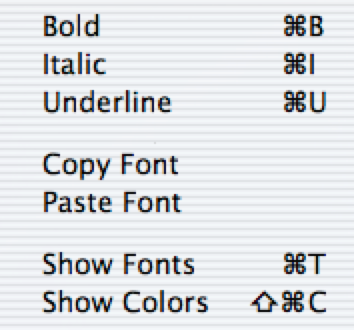
Using the Format Menu you can change the Font and the Colour or Text either before you type it or by highlighting individual letters or words
iChat Version 1

File Sending/Attaching Files
There are also buttons for the Smilies and attaching Files. You can also drag files to the Text Entry point and after clicking in the text field so it is not highlighted the file will then be sent when you next hit the enter key. This means you can add text with the File or picture.
Sending files can also be done by dropping the File on the Buddy's Name in the Buddy List.
Files are anything on your Mac including Movies and pictures. See the Right Panel for the variant on sending Pictures.
Files cannot be sent in Group chats other than dropping them on individual Buddies in the Buddy List one at a time.
Pictures as Files
Placing a picture in the actual window will make it a Background. I mention this as it is an easy mistake to make.
(iChat 4 pic to demonstrate)
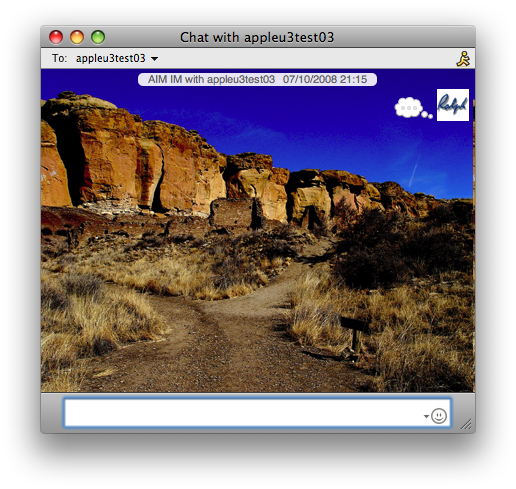
Placing in the Text Field and hitting enter after releasing it (click in the text field so the file is not Highlighted) will send it like a file but it will be displayed in the Chat. Dragging the window bigger will expand the picture until it is full size if your Screen is big enough.

(iChat 4 pic again for demo )
Displaying Info In Chats
From the View Menu when the Chat window is the Front window you get several options on what is displayed about yourself and your Buddy, (greyed out in this pic).
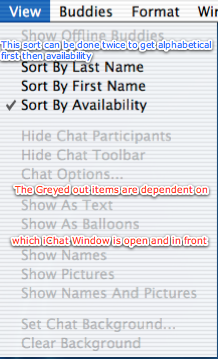
This can be Buddy Pic only, Name only (as Displayed in the Buddy List) or both Pic and Name.
The pictures from iChat 4 in the panel above show my "Sig Pic" picture which is my Buddy pic. Your side does not bother with your Name under the Buddy pic like the incoming ones do.
Start Up
If you have not already done so, run the Application for the First time to get the Start Up Screens. You will have less choices in iChat 1 than the range shown in the Start Up Pictures but these should give you an Idea of what you will see. (Edit 2024:- there are now iChat 1 Versions here)
If you have an @mac ID entered in your Address Book on your My Card the Start Up Screens will be pre-filled with this Info. The same is true if you have an AIM one in the Address Book. Otherwise get one first.
Adding Buddies.
It is required if you want to initiate Chats with your Buddies that you either Add them to the Buddy List or use the Go to Chat item in the File Menu.
Smilies
These are pictures/icons that are held in the iChat app that then replace certain keystrokes when you type them.
For instance typing the text based :-) produces  in the text at your end and is displayed by the Buddy the same way. (the :-) is still sent as Text, it is the the iChat at either end that displays it as an icon.)
in the text at your end and is displayed by the Buddy the same way. (the :-) is still sent as Text, it is the the iChat at either end that displays it as an icon.)
In the View Menu there is an Option not to Display (Hide) them.
Range of Smiley pics in iChat 4

There are less in iChat 1 but you can see Angry pic is highlighted and the text equivalent is shown below. It should be enough for you to ge the idea.
Saving Transcripts

There is an Option in the Messages Preferences to Save Transcripts of the Text chats you have had. This option has to be set before they are saved.
They are saved in your own Users Folder/Documents/iChats by date and time and Buddy's Name.
In the File Menu the option to Open will allow you to review these and Open Recent Opens old Transcripts you have Opened before (not a new Chat).
Summary
iChat can join the AIM service with an AIM valid name from either AIM itself or from @mac.com (or it's newer replacement MobileMe Names).
It can chat to other Macs (Buddies) over Rendezvous on your LAN.
It can send FIles in Text chats as well as "loose" by dropping them on Buddy's name in the Buddy List.
It can send Picture as Files by dropping them on a Buddy or have them displayed in the Chat.
Text can be changed as to Font and Colour as presets or by altering the text you are about to Send.

Created 3:19 PM Monday; August 25, 2008
Major Review with updated links Nov 2024.
Also moving towards HTML 5 compliance.
Information Block
These pages have sat here since 2008 with no update. In that time the AIM servers have been closed down (2017) and iChat has been superceded by Messages. That effectively make this a sort of Historical Document of how it worked.
This 2024 Edit/Update does make some tense changes to the Contents but mostly it stands as written. The general purpose of the update was to move, as much as possible to HTML 5 compliance where I could.
This site is about iChat from Version 1 through to iChat 5.x.x
It has a mixture of basic info and problem solving help.
This Information Block will change for Specifics about info on the page on view
About This Page
This page describes briefly about iChat's (version 1) Functions
Formatting Text Chats
File Sending Including Pictures in Chats with reference to Setting the Chat Background at your end.
Deciding whether to Display Names, Buddy Pics or both in Text chat.
Brief reminder about the Start Up Screens
Pointing to the How-to on Adding Buddies.
A small piece on Smilies followed by the pic of the range in iChat 4 which included Thumbs Up and Down not in other versions
Notes
"AIM" can be used in such a fashion that it seems interchangeable. This is not always the case.
Applications
AIM For Mac - I will normally say when I mean this App. The latest (and last but current) is AIM 4.7
AIM on a PC - Several versions are in use:-
- AIM 5.5 Current about iChat 1
- AIM 5.9 Current from iChat 2 and remains in use.
- AIM 6.1, 6.5 & 6.8 Current from iChat 3 onwards 6.5 and after are somewhat Vista centric.
Buddy List
AIM - as in the primary function and Login of iChat. iChat version 1 was primarily a AIM IM Client. Whether you use a Name gained from AOL/AIM/Netscape or other AOL company or from Apple the server the Buddy list logs into is the AIM one.
In later versions the distinction between the AIM Buddy List and the Jabber one becomes more important. In iChat 1 we are concerned with just an AIM Buddy List and the Rendezvous/Bonjour one
(Rendezvous became Bonjour at Tiger (10.4) )
Screen Name
AIM - as in the Screen Name that you have in use as opposed to an Apple one.
(Apple have in July 2008 changed from using the .mac and @mac.com names and moved current @mac.com accounts to MobileMe. New MobileMe Screen Names come as @me.com suffixes if you did not have a @mac name before.)
.Mac, @mac.com and @mac
As with "AIM" these terms can mean different things at different times.
Screen Names
As with AIM the most common spread of usage is about the Screen Names of you and your Buddies, with questions on the Apple Discussions Boards being "Do you/they have an @mac.com/.mac account ?" or "Are you/they using an @mac Name ?"
Buddy List
It does seem odd after 5 years on iChat through version 1 - 4 but some people still seem surprised that iChat logs into the AIM servers with an @mac.com Screen Name.
So again questions like this, using one of the terms, tend to get asked on the Apple Discussion Boards.
Application
There is not a @Mac/.Mac IM application.
There is however an Preference Pane in System Preferences that is labeled .Mac (Until the MobileMe update) that has links with many Apple Applications such as iChat, the Address Book, possibly iTunes and in later OS versions iWeb
Compatibility
As mentioned above this has had a major Edit/Update in September 2024 meaning that the Browsers listed below are likely to no longer work.
I have tested in Safari 18.1, Firefox 130.x and 131.0, Vivaldi 6.9.3447.48 and iCab 6.2.3 (All Mac Browsers) I don't have access to a PC let alone multiple browsers to test on.
The original pages worked with Win/IE 5.5 and later (should work in 5.0, but not confirmed), Firefox 2, Safari 3, Opera 9, iCab 3.02 and later, Mac/IE 5, Netscape 6 and later
Old browsers (IE version 4 or earlier, Netscape 4 or earlier) should only see a text-based page which, while not the prettiest option, is still entirely usable.
 Top of page
Top of page