- Index & Versions
- Pages 1 to 8
- Pages 9 to 16
- Looking at .plists Page 9
- Reinstalling with Pacifist. Page 10
- Original work; Page 11
- iChat to AIM on a PC Page 12
- Error Messages in iChat 2 & 3 Page 13
- Trouble Shooting: (Page 15)
- Incomplete Startup screens
- No log on to the AIM server
- Can not Add Buddy.
- See greyed out names
- You can see Buddies
but they can't see you. - Can not see green icons
for Audio and Video - Can Text chat but not AV
- Can not connect to a
Certain Buddy. - Ok Preview of Video
but Black screen in chat. - Can not send Files.
- Can see my DV camera in iMovie
but not iChat - Can not get my DV camcorder
to stay on - I have an error message
Redirect to Error Message page.
- Start Up checks for iChat 3
- Erorr Logs post 10.4.7
- More info on Error Logs
- EZ Jim's iSight Section
- Contact Testers
- iChat in Pics
- Site Map
- Email Me
Ralph Johns
iChat Information Pages
Version 4

These iChat 4 pages are coloured Gray and have the iChat 4 icon on them that was in use at the time, so you know where you are. The icon differs little from the Version 3 version.
iChat 4 Pictures Menus
You are In:- iChat >> Versions >> iChat 4 >> iChat 4 Pictures Index >> iChat 4 Menu Index >> iChat Menu


 |
1[8] | 01 iChat menu. | Oct 2008 |
 1 iChat Menu |
|||
This is the iChat 4 Application menu. Like all Applications it appears at the top in the Menu Bar next to the Apple icon top left.
The About option will dispaly a simple window with the Version number on it.
Changed. The Feedback option has moved nearer the top of the list of items in iChat 4 and is a link to an Apple Page specifically about iChat. It has choices in drop downs for iChat Version and OS version as well as info about your set up for getting on to the Internet. Most important is a large free text area for you issue or "Wish List" stuff.
The Preferences choice leads to the Preferences.
New. Change My Picture has been added as a Menu option in addtion to clicking on your own Buddy Pic in the Buddy List. Also you get to directly add to a Profile with an AIM Name.
NEW - changed. The next two options allow you to Log in and out of the various accounts (Screen Names) you have open. The layout of the two items is different from iChat 3 in that they are now submenus. My Status gives you access to the Status Mesages that your Buddy LIsts currently have. The Accounts sub menu gives you access to Log accounts (Screen Names) you have In and Out. It replaces Switch in iChat 3. The current front Buddy List is the basis on the next Item giving specific control over that Screen Name (Account).
Further down you have the option to Hide all iChat WIndows or all other application windows.
At the bottom is one place you can Quit iChat. The other is to click and hold the icon in the DOCK for the pop up menu.
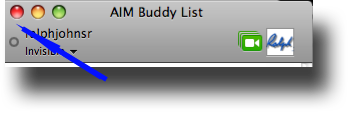
Note: The option some applications have to Quit the Application by using the Red button on a window does not work in iChat. In this Buddy List example it will hide the (any) Buddy List. If you Quit iChat now it will not display it the next time iChat Opens. Using the Red Button in a Chat window will end the Chat. iChat will remember where you last placed a window, except for Incoming Invites, each time you Quit and Open iChat.
Created with JAlbum 4.0.6
Information Block
This site is about iChat from Version 1 through to iChat 4.x.x
It has a mixture of basic info and problem solving help.
The sections below will change for Specifics about info on the page on view
If you find these pages helpful please Donate to help keep them up to date
About This Page
About the Application Menu.
Compatibility
Confirmed to work with Win/IE 5.5 and later (should work in 5.0, but not confirmed), Firefox 2, Safari 3, Opera 9, iCab 3.02 and later, Mac/IE 5, Netscape 6 and later
Old browsers (IE version 4 or earlier, Netscape 4 or earlier) should only see a text-based page which, while not the prettiest option, is still entirely usable.
