- Index & Versions
- Pages 1 to 8
- Pages 9 to 16
- Looking at .plists Page 9
- Reinstalling with Pacifist. Page 10
- Original work; Page 11
- iChat to AIM on a PC Page 12
- Error Messages in iChat 2 & 3 Page 13
- Trouble Shooting: (Page 15)
- Incomplete Startup screens
- No log on to the AIM server
- Can not Add Buddy.
- See greyed out names
- You can see Buddies
but they can't see you. - Can not see green icons
for Audio and Video - Can Text chat but not AV
- Can not connect to a
Certain Buddy. - Ok Preview of Video
but Black screen in chat. - Can not send Files.
- Can see my DV camera in iMovie
but not iChat - Can not get my DV camcorder
to stay on - I have an error message
Redirect to Error Message page.
- Start Up checks for iChat 3
- Erorr Logs post 10.4.7
- More info on Error Logs
- EZ Jim's iSight Section
- Contact Testers
- iChat in Pics
- Site Map
- Email Me
Ralph Johns
iChat Information Pages
Version 4

These iChat 4 pages are coloured Gray and have the iChat 4 icon on them that was in use at the time, so you know where you are. The icon differs little from the Version 3 version.
iChat 4 Pictures Buddy List
You are In:- iChat >> Versions >> iChat 4 >> iChat 4 Pictures Index >> iChat 4 Buddy List Index >> Buddy Pic Change


 |
4[5] | 04 Buddy Pic Change | Nov 2008 |
 4 Changing the Buddy Pic |
|||
This Picture is where to Start to Change your Buddy Pic from the Buddy Lst.
Click on your Own Buddy Pic and this "Recent Pictures" slide pops out.
You can then choose between any that are showing there already. (An AIM name will default to the Running Man if there are none set - Apple names will display the Blue Globe and Jabber a Lighlight Bulb in any Jabber List)
Next choose the Edit Picture button.
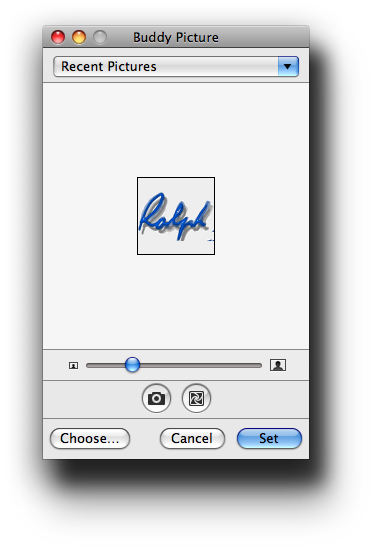
This will take you to this screen.
From here there are several options. The apparent drop down at the top will display the Recent Picture Panel again and it also used to link to the iChat Icons.
The main display shows the current picture.
The Slider will resize the picture in relation to the Box. What shows in the Box is what the picture will be if you select the Set button.
The Camera Icon button will give you a count down to taking a Snapshot.

New. The sqaure shutter like icon will bring up the Effects Pallet for the Video stream and you can apply an Effect to the still picture as this picture to the right demonstrates. Again the slider can be used to resize this picture. It will show the Picture it is working on behind the Effect (and greyed out as a regular choice being resized would.

The Choose button take you to a navigation choice to pick any picture on your hard drive. Once a picture is chosen you can use the main window to resize it.
You can also click on the picture to drag it about to center the quare on any part of a larger picture.

Once you are happy with what is in the box you can use the Set Button. The example on the right is a Snapshot first then I have resized it down to my face. It can be done with any picture.
What iChat does then is create it's own version of the picture based on what is in the box and does not touch the original.
These tend to be converted in to .tiffs.
You can also change the picture by dragging any picture straight to the Buddy Pic spot in the Buddy List.
Created with JAlbum 4.0.6
Information Block
This site is about iChat from Version 1 through to iChat 4.x.x
It has a mixture of basic info and problem solving help.
The sections below will change for Specifics about info on the page on view
If you find these pages helpful please Donate to help keep them up to date
About This Page
The Picture highlights that you can login to server Jabber Servers and the AIM servers several times.
Compatibility
Confirmed to work with Win/IE 5.5 and later (should work in 5.0, but not confirmed), Firefox 2, Safari 3, Opera 9, iCab 3.02 and later, Mac/IE 5, Netscape 6 and later
Old browsers (IE version 4 or earlier, Netscape 4 or earlier) should only see a text-based page which, while not the prettiest option, is still entirely usable.
