- Index & Versions
- Pages 1 to 8
- Pages 9 to 16
- Looking at .plists Page 9
- Reinstalling with Pacifist. Page 10
- Original work; Page 11
- iChat to AIM on a PC Page 12
- Error Messages in iChat 2 & 3 Page 13
- Trouble Shooting: (Page 15)
- Incomplete Startup screens
- No log on to the AIM server
- Can not Add Buddy.
- See greyed out names
- You can see Buddies
but they can't see you. - Can not see green icons
for Audio and Video - Can Text chat but not AV
- Can not connect to a
Certain Buddy. - Ok Preview of Video
but Black screen in chat. - Can not send Files.
- Can see my DV camera in iMovie
but not iChat - Can not get my DV camcorder
to stay on - I have an error message
Redirect to Error Message page.
- Start Up checks for iChat 3
- Erorr Logs post 10.4.7
- More info on Error Logs
- EZ Jim's iSight Section
- Contact Testers
- iChat in Pics
- Site Map
- Email Me
Ralph Johns
iChat Information Pages
Version 4

These iChat 4 pages are coloured Gray and have the iChat 4 icon on them that was in use at the time, so you know where you are. The icon differs little from the Version 3 version.
iChat (Version 4) How to Add Buddies
- Get a ScreenName
- Start Up Screens
- Add Buddies
- Ordering the List
- Start a Chat
- Formatting Text
- Sending Files
- Using Menus
- Using Preferences
- A/V Chats
How to Add Buddies from the various starting points within iChat.
Adding Buddies
There is a longer, more generalised, version on page 6
As with most things Apple and particularly iChat there are in fact several ways of doing this:-
- From the Buddy List
- From the Buddies menu with a chat going on
- From the Buddy List with a chat window open
- With Keystrokes to do 2. and 3.
The last requires any chat window is Open but does not have to have an Active chat - it can have finished and been closed at your Buddies end. It is useful to Add Buddies during a chat or just after they have finished., such as an instant recall if the chat fails unexpectedly.From the Buddy List

Ok so iChat is up and running with your Real Name or Screen Name across the top (It is now a drop dwon to change between the two) but no Buddies and you want to add them.
To be clear these are AIM valid Buddy Names to the Buddy List that logs in to AIM - as the Bonjour one uses your other Mac's (Or Macs on your LAN) Address Books to say who is On-Line when they have iChat open.

At the bottom of the Buddy List are several buttons and the + one is the one that opens the Add Buddy dialogue windows.
If you are jumping from iChat 1 to iChat 4 you will notice that the Buttons to Start Chat are now in the center and separate from the Add Buddy/Add Groups Button. If you are coming from iChat 2 you will notice the Add Buddy pop up menu is now the place to Add and Edit Groups. If coming from iChat 3 you will notice the new Screen Sharing start icon.
Anyway use this (Plus) Button by clicking it.
It will make this window slide out of the top of the Buddy List - you can just see the Red, Amber and Green window controls and the title of the window in this picture below.

This has been changed for iChat 4. It has been somewhat streamlined and now works with dropdown bring several screens together this way.
You get this view with the Last Account type you used as the Foremost. This picture has AIM but the drop down includes @mac and MobileMe


When you choose the Account types of @mac.com and MobileMe the relevant suffix now appears in the Account Name text field and greyed out as a hint you do not have to type it.
Adding the "Real Name" will Add the contact to your Address Book as well.
This will then Add the Buddy to the Buddy List. iChat will display the Address Book Name as first choice (like John in the Second pic in this panel) and if it does not have any Address Book info then it will display the Screen Name in the Buddy List.
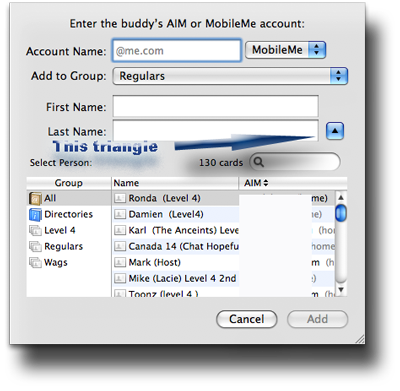
The Link to the Address Book is in the bottom drop down and expands the Slide to include that if you want to Add a Screen Name to a contact you aleready have in the Address Book
Realistically you can type anything as the Frist and Last Names ("Real Name" as aI call them) that helps you identify who the person is such as Dad (mine) or a single name like this one below.

You no longer have the option to Add just an email contact to the slide.
Apple are not the only ones that have such an arrangement with AIM to use email type IDs as Screen Names and you may find certain Buddies tell you their Screen Name is in the format of Username@someISPemail.com as AIM type names.
From the Buddies Menu

This picture was grabbed when the Buddly List was the front window. It shows certain things as Active. These can change depending which Window is the Front one. Several of the iChat menus work this way and are dependent on whether a window that is involved is open or the Front one if several are open.
However you can see all the items listed. Those below the gap have to have a Buddy highlighted in the Buddy List or a Another sort of Chat open to become active. The "Ignore" item is about Incoming chats.
Anyway I digress (again) slightly and when the text is dark because the right window is the front one then you can select the line. If a Chat window of any sort (Text, Audio or Video) to just one Buddy is open then the Add Buddy line will have the Buddy's name as well - and greyed out if already added. Whichever is displayed can be selected/used direct from the Menu or use the keystrokes shown in the picture of Shift + Apple/ Command key + the A key (⇑ + or ⌘ + A).
From the Buddies Menu with Open Chat Window
There is little difference to the above method except that when any 1-1 Chat Window is open you can use the same Menu or Keystrokes and the Buddy's Name should already be there in the Menu or the Buddy is added to the Buddy List (with the Add Buddy Windows pre-filled). You can add Buddies this way during the Chat or leave the Window open after they close the chat at their end and add them afterwards. It is considered Good Manners to tell people that you are adding them.
From Group Chats
This is a simple question of dragging the Name from the Participants Drawer to the Buddy List to invoke the Add Buddy windows.
Corrections and Alternatives
The Buddy Info Card
Once you have added a Buddy you can look at the Info card in iChat for that Buddy. As you can see in the Buddies menu it has the "Get Info" keystrokes listed of Apple Key + i key ( or ⌘ + i) ( or ⌘ are the same key. You may have one or other or both symbols on you Key depending on the keyboard that you use).

You can do this if you highlight the Buddy in the Buddy List and then use Keystrokes. This can be useful if you make a typing mistake and need to change the Screen Name or want to add a "Real Name" or email to make it add them to the Address Book.
I list "Real Name" in this manner as you can in fact enter "Dad" as a name and specify the Last name to identify which In-law side or extended family you may be talking about.
If you know a Buddy has two or more Screen Names they can be added after placing a comma between the Names. However this will only display once in the Buddy List and you cannot choose which Screen Name you call.
As you can see the Info card has a Drop Down and this list two other panes. Actions which is similar to the Preferences item but is set individually for that Buddy.


The other is the Info itself. This in fact means the Profile the person has entered On line at AIM.
New. iChat 4 has a place fro you to create or Edit your in the IChat Menu
You can also enter your own Notes on a person.
The small text at the bottom of the Notes pane tells you what capabilities your Buddy has.
Information Block
This site is about iChat from Version 1 through to iChat 4.x.x
It has a mixture of basic info and problem solving help.
The sections below will change for Specifics about info on the page on view
If you find these pages helpful please Donate to help keep them up to date
About This Page
This page is about How-to Add Buddies. Within the section are the various methods such as from the Buddy List and from the Buddies menu without a chat started and with a chat started. It also mentions Adding a Buddy from a Group Chat.
Under a heading called Corrections and Alternatives is an item on the Buddy Info card called up by right or Control-clicking on a Buddy in the list.
Compatibility
Confirmed to work with Win/IE 5.5 and later (should work in 5.0, but not confirmed), Firefox 2, Safari 3, Opera 9, iCab 3.02 and later, Mac/IE 5, Netscape 6 and later
Old browsers (IE version 4 or earlier, Netscape 4 or earlier) should only see a text-based page which, while not the prettiest option, is still entirely usable.
