









About iChat 5

iChat: Getting a Screen Name.
These pages are about iChat®.
They consist of older info about iChat 1, 2 (AV), 3 and 4 as well as new stuff about the latest incarnation, iChat 5.
The info in these pages has been somewhat reorganized. I hope to make sure that things are grouped in a more logical order to explain somewhat how iChat has got from iChat (ver 1) though to the current iChat 5
The Menu at the side will provide links to sections. It will change from page to page to help with Indexing the pages for the Search item
Menu For the Different How-to pages
- Get a ScreenName
- Start Up Screens
- Add Buddies
- Ordering the List
- Start a Chat
- Formatting Text
- Sending Files
- Using Menus
- Using Preferences
- A/V Chats
Getting a Screen Name
Types of Screen Name
iChat in whichever version requires that you have or get a Screen Name first. This is an unique ID from the service that the application works with.
iChat in all versions can join the AIM service and therefore requires an AIM valid name. There are two main ways to get a valid Screen Name, either from Apple or from AIM themselves. iChat 3 Added Jabber Names which Include GoogleTalk IDs which can still be used in iChat 4 and above.
I will deal with Jabber and GoogleTalk names later
AIM Valid Names (Those that login to the AIM Servers)
These include Apple IDs, AIM names (Or any Company owned by AOL) and more recently any Eamil Address can be used
Apple as of Now
Apple ones are based on the email ID that you get when you join their Web based services that includes Web Space and Email service and name, iDisk (space for storing items On Line) and so on. These include MobileMe names ending with @me.com and older @Mac.com names from the .Mac service that preceeded MobileMe.
Basically Apple had an On-line Service which they called .Mac. This gave you a email Address that ended @mac.com These can be used in iChat whether they were TrailAccounts or paid for ones that have Lapsed or have been transfered to be used with MobileMe. MobileMe does have a free Trial Period of 60 Days that needs a Credit Card and active actions to Discontinue before the 60 days is up. These MobileMe trial accounts will not work after that deactivation. All of this leads to the fact there are two forms of Apple IDs
.Mac
During the life of iChat 4 Apple gave iChat to the @mac.com name Database to allow Free iChat Names, still with the @Mac.com format. iChat 4 links to This page when you click on the Get an iChat Account Button in Starting iChat or later when Adding further accounts/Screen Names
This used to be called .Mac and gave you an Email ID that ended @mac.com
If you have or had one this will still work for iChat 2, 3, 4 and 5 even if it was a trial account or a paid for one that has lapsed. If you are not sure if you remember the name or password then go to Application/Utilities and open the Keychain. You can also use Apple's iFogot web page and enter your @mac.com ID. (Basically change it)
In the Keychain look for an item with a blue globe next to it. This will be the Name. Double Click this to bring up the info panel. Put a check to the Show Password box. Confirm with your Admin Password to Allow Once in the dialogue box that appears. Your password for your @mac name should now appear in the text field box for that at the bottom of the Info panel you opened.
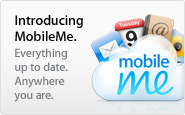
MoblieMe
This is now called MobileMe and gives you and ID that ends @me.com The Link to the Sign-In pages is here.
This will take you to a page that looks like this. This one is the Trial Sign-up page.
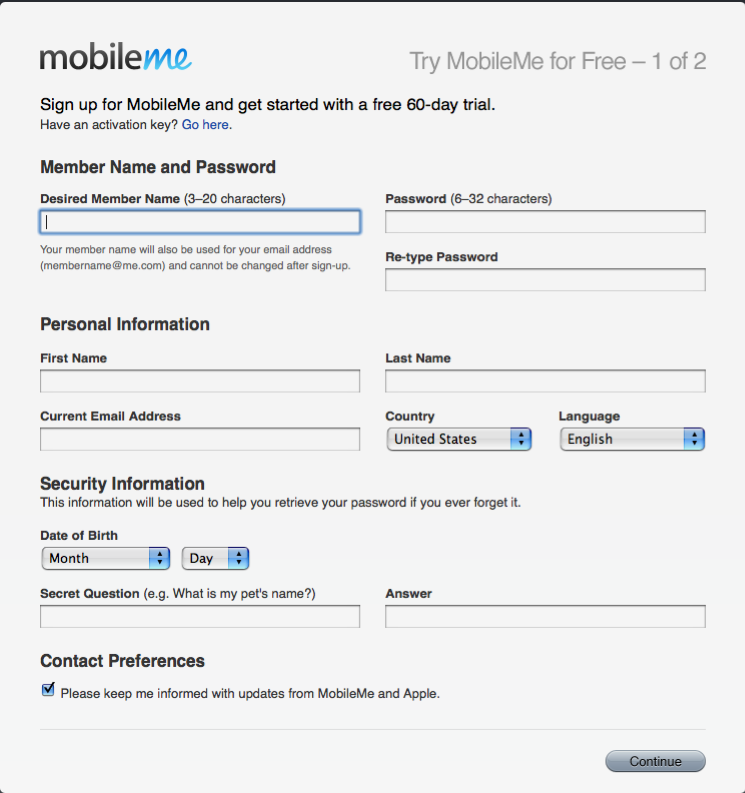
The next page takes you to Payment arrangement page (with notes on how to Cancel during the 60 Day trial period - it is free but you have to actively cancel.)
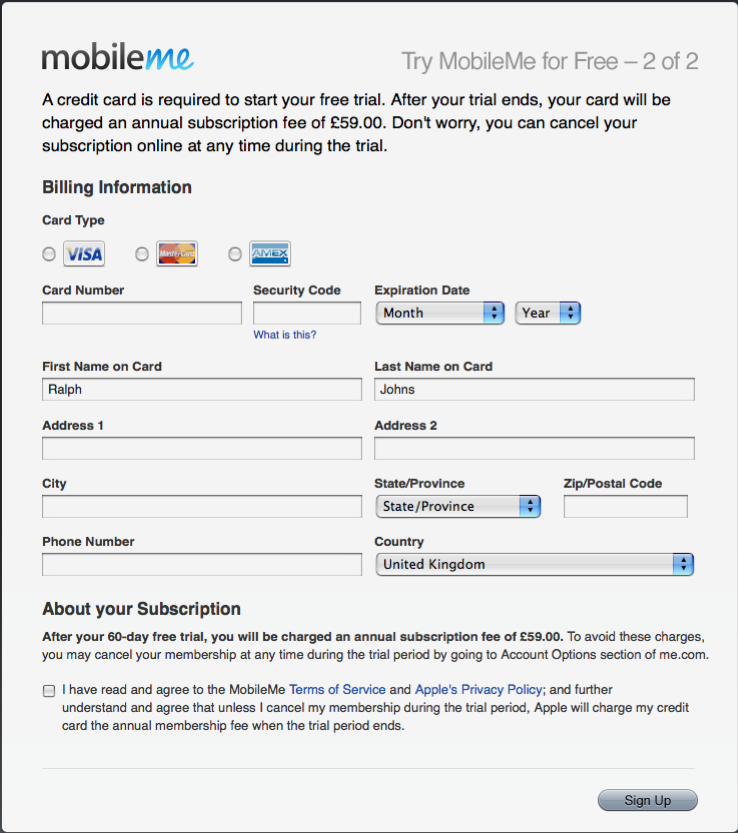
This is different to the previous .Mac pages in that you have to give card details first and it is automatic charging if you forget to cancel. I am always worried that I will forget and get charged so I have not signed up.
Notes: With the older @mac type of account the Trial ones work in iChat after the 60 days ran out but the new MobileMe ones do not. Lapsed accounts from @mac also work and the MobileMe ones will Not do this.
Names that you choose always have the @me.com or @mac.com suffix added so your Screen Name will show that. Names can be 20 Characters long which is actually Longer than AIM says a Screen Name can be but with @mac names the @mac.com is actually 8 characters in itself and I have an working trial account which has 12 characters before the suffix so I am not sure this is that important. However the passwords allowed on AIM are only 16 characters long and it is known that @mac could be longer and though MobileMe says they can be up to 32 characters and this was a problem for @mac names and I would think this continues.
AIM

AIM names are registered on the AIM site on this Page or iChat 5 links you to this Page at the Get an iChat Account Button if AIM is choosen as the Account type. It goes to the @mac.com Registration page if you choose that or the MobileMe option.
The Page, at the first of these two links, looks like this at the top. This means there is more lower down but mostly it is the rest of Terms and Conditions and the acceptance and Security picture code.
Out to the right is a place to Sign-In if you already have a Name.
You will notice that this set up gives you the option to have the Screen Name actually display as something else. This means that you can add Capitals and Spaces. Changing the name completely does not work.
As the @ character is a valid symbol to use you could use an email ID if you wanted. Most people go for an AIM name as the format is less restrictive and does not have to actually be their real name.
It is of course Free
Review
So we have two sources of names that you may already have or could get.
With Apple changing their Service and naming method you have actually three types of name that can be used.
Lets us consider the Real Name of John Smith.
- AIM:- johnsmith
- @mac:- johnsmith@mac.com
- MobileMe:- johnsmith@me.com
As you can see Mr Smith can be one of three people it would seem. This will make a difference when Adding Buddies and it important to understand this.
Potentially for at least 60 days they are free, with older @mac trial or lapsed ones and AIM ones actually being completely free.
Realistically though I would use an AIM name in iChat 2 due to the changes in Apple's service not being fully recognised by iChat 2
NOTES: Despite the info on MobileMe @me.com account names I went on about about it seems Apple have not done an Update for Panther for this. You will have to enter such a Account/Screen Name as an AIM one. This will include typing the @me.com suffix as part of the Name.
Apple are not the only ones that have such an arrangement with AIM and you may find certain Buddies tell you their Screen Name is in the format of Username@someISPemail.com when it comes to Adding them as Buddies.
Jabber Accounts/IDs
Jabber IDs as they tend to be called come from Separate servers. These are not centrally linked for giving out names like AIM, MSN or Yahoo Messanger are. They are Federated though, as it is called, so that you can call a Jabber Buddy who is loogged in to another Server.
Google run a Jabber Service called GoogleTalk based on their Email names once you have activated Talk on your Google account.
Very few Jabber Servers can have a Name Registration as part of Web Site that they may have. Registration is done through a Jabber Application (it has a Registration Module in most cases that iChat does not). This means using a separte third party application that can find Jabber servers to get an ID. This Spanish Site (in English) lists various servers and some of the services they run. Psi is a dedicated Jabber application. Adium is an application that can join several IM services (more than iChat).
Summary
Just to recap.
iChat can join the AIM Service with Apple IDs and AIM names
- As in ralphjohnsr for AIM
- or as an Email Address (I have seen a Hotmail one used)
- in the form of ralphjohnsr@mac.com
- Or in the form of @me.com from MobileMe
You can also use Jabber Names/IDs including GoogleTalk ones.
Next - How to Start Up iChat
© Ralph Johns June 2010Menu
Please
If you find these pages helpful please Donate to help keep them up to date
Information Block
This site is about iChat from Version 1 through to iChat 5.x
It has a mixture of basic info and problem solving help.


